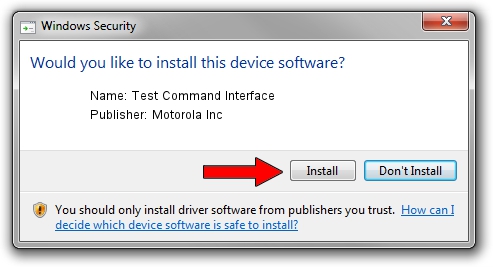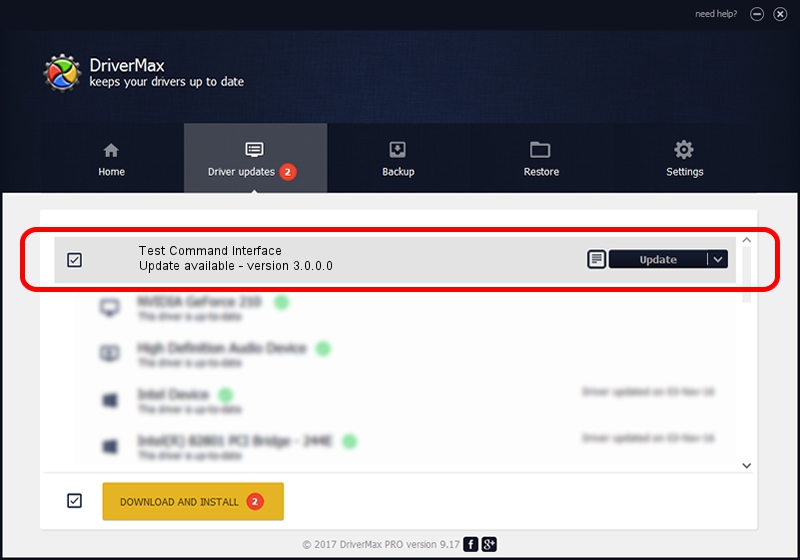Advertising seems to be blocked by your browser.
The ads help us provide this software and web site to you for free.
Please support our project by allowing our site to show ads.
Home /
Manufacturers /
Motorola Inc /
Test Command Interface /
USB/VID_22B8&PID_2A81&REV_0001&MI_08 /
3.0.0.0 Sep 07, 2007
Motorola Inc Test Command Interface - two ways of downloading and installing the driver
Test Command Interface is a USB Universal Serial Bus hardware device. This Windows driver was developed by Motorola Inc. USB/VID_22B8&PID_2A81&REV_0001&MI_08 is the matching hardware id of this device.
1. Manually install Motorola Inc Test Command Interface driver
- You can download from the link below the driver installer file for the Motorola Inc Test Command Interface driver. The archive contains version 3.0.0.0 released on 2007-09-07 of the driver.
- Run the driver installer file from a user account with the highest privileges (rights). If your User Access Control (UAC) is running please confirm the installation of the driver and run the setup with administrative rights.
- Go through the driver setup wizard, which will guide you; it should be quite easy to follow. The driver setup wizard will analyze your PC and will install the right driver.
- When the operation finishes restart your PC in order to use the updated driver. As you can see it was quite smple to install a Windows driver!
File size of the driver: 65390 bytes (63.86 KB)
This driver received an average rating of 5 stars out of 5682 votes.
This driver is fully compatible with the following versions of Windows:
- This driver works on Windows 2000 32 bits
- This driver works on Windows Server 2003 32 bits
- This driver works on Windows XP 32 bits
- This driver works on Windows Vista 32 bits
- This driver works on Windows 7 32 bits
- This driver works on Windows 8 32 bits
- This driver works on Windows 8.1 32 bits
- This driver works on Windows 10 32 bits
- This driver works on Windows 11 32 bits
2. The easy way: using DriverMax to install Motorola Inc Test Command Interface driver
The advantage of using DriverMax is that it will install the driver for you in just a few seconds and it will keep each driver up to date. How easy can you install a driver with DriverMax? Let's follow a few steps!
- Start DriverMax and push on the yellow button that says ~SCAN FOR DRIVER UPDATES NOW~. Wait for DriverMax to analyze each driver on your PC.
- Take a look at the list of detected driver updates. Search the list until you find the Motorola Inc Test Command Interface driver. Click the Update button.
- That's it, you installed your first driver!

Aug 5 2016 8:31AM / Written by Andreea Kartman for DriverMax
follow @DeeaKartman