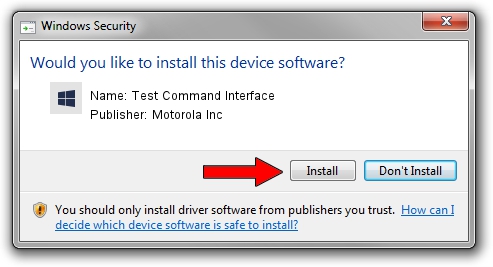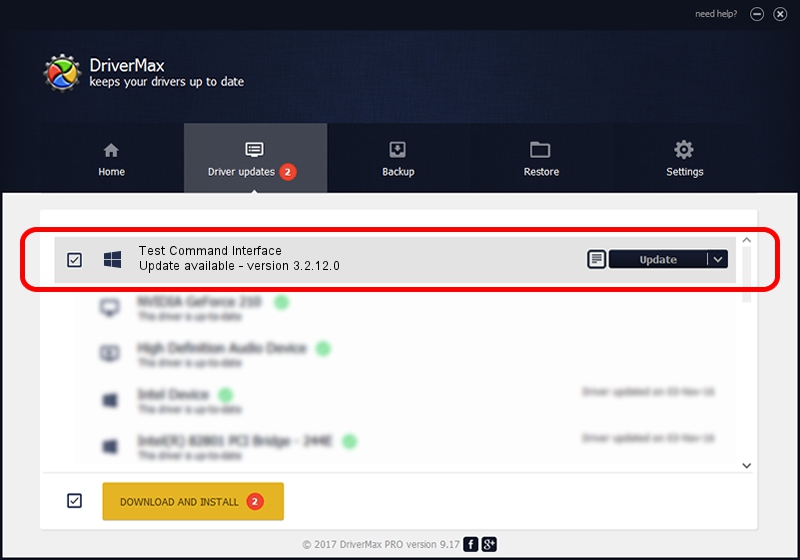Advertising seems to be blocked by your browser.
The ads help us provide this software and web site to you for free.
Please support our project by allowing our site to show ads.
Home /
Manufacturers /
Motorola Inc /
Test Command Interface /
USB/VID_22B8&PID_2A61&REV_0002&MI_05 /
3.2.12.0 Nov 08, 2011
Driver for Motorola Inc Test Command Interface - downloading and installing it
Test Command Interface is a MOTUSB device. This driver was developed by Motorola Inc. The hardware id of this driver is USB/VID_22B8&PID_2A61&REV_0002&MI_05; this string has to match your hardware.
1. How to manually install Motorola Inc Test Command Interface driver
- You can download from the link below the driver setup file for the Motorola Inc Test Command Interface driver. The archive contains version 3.2.12.0 dated 2011-11-08 of the driver.
- Run the driver installer file from a user account with the highest privileges (rights). If your User Access Control (UAC) is running please confirm the installation of the driver and run the setup with administrative rights.
- Go through the driver setup wizard, which will guide you; it should be pretty easy to follow. The driver setup wizard will analyze your PC and will install the right driver.
- When the operation finishes restart your computer in order to use the updated driver. As you can see it was quite smple to install a Windows driver!
Download size of the driver: 81793 bytes (79.88 KB)
This driver was installed by many users and received an average rating of 4.3 stars out of 13649 votes.
This driver will work for the following versions of Windows:
- This driver works on Windows 2000 32 bits
- This driver works on Windows Server 2003 32 bits
- This driver works on Windows XP 32 bits
- This driver works on Windows Vista 32 bits
- This driver works on Windows 7 32 bits
- This driver works on Windows 8 32 bits
- This driver works on Windows 8.1 32 bits
- This driver works on Windows 10 32 bits
- This driver works on Windows 11 32 bits
2. How to use DriverMax to install Motorola Inc Test Command Interface driver
The advantage of using DriverMax is that it will setup the driver for you in just a few seconds and it will keep each driver up to date, not just this one. How can you install a driver using DriverMax? Let's see!
- Start DriverMax and click on the yellow button named ~SCAN FOR DRIVER UPDATES NOW~. Wait for DriverMax to analyze each driver on your computer.
- Take a look at the list of detected driver updates. Search the list until you find the Motorola Inc Test Command Interface driver. Click on Update.
- Finished installing the driver!

Jul 8 2016 7:22PM / Written by Andreea Kartman for DriverMax
follow @DeeaKartman