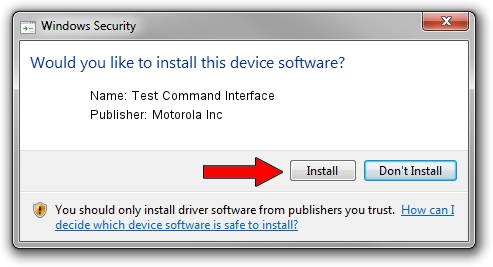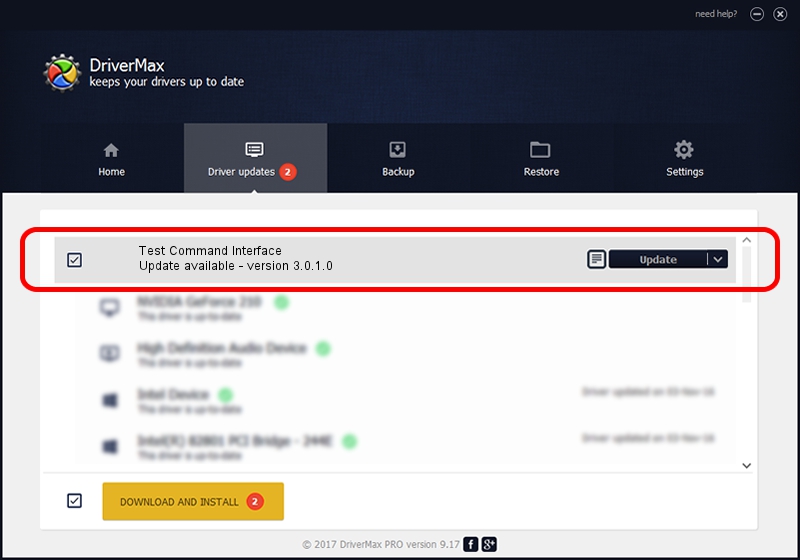Advertising seems to be blocked by your browser.
The ads help us provide this software and web site to you for free.
Please support our project by allowing our site to show ads.
Home /
Manufacturers /
Motorola Inc /
Test Command Interface /
USB/VID_22B8&PID_2844&REV_0001&MI_08 /
3.0.1.0 Aug 21, 2008
Download and install Motorola Inc Test Command Interface driver
Test Command Interface is a USB Universal Serial Bus device. The developer of this driver was Motorola Inc. In order to make sure you are downloading the exact right driver the hardware id is USB/VID_22B8&PID_2844&REV_0001&MI_08.
1. Manually install Motorola Inc Test Command Interface driver
- Download the driver setup file for Motorola Inc Test Command Interface driver from the link below. This is the download link for the driver version 3.0.1.0 dated 2008-08-21.
- Start the driver installation file from a Windows account with the highest privileges (rights). If your UAC (User Access Control) is enabled then you will have to confirm the installation of the driver and run the setup with administrative rights.
- Follow the driver setup wizard, which should be quite easy to follow. The driver setup wizard will analyze your PC for compatible devices and will install the driver.
- Restart your PC and enjoy the new driver, it is as simple as that.
The file size of this driver is 73249 bytes (71.53 KB)
Driver rating 4.2 stars out of 13027 votes.
This driver is compatible with the following versions of Windows:
- This driver works on Windows 2000 64 bits
- This driver works on Windows Server 2003 64 bits
- This driver works on Windows XP 64 bits
- This driver works on Windows Vista 64 bits
- This driver works on Windows 7 64 bits
- This driver works on Windows 8 64 bits
- This driver works on Windows 8.1 64 bits
- This driver works on Windows 10 64 bits
- This driver works on Windows 11 64 bits
2. How to use DriverMax to install Motorola Inc Test Command Interface driver
The advantage of using DriverMax is that it will setup the driver for you in the easiest possible way and it will keep each driver up to date. How easy can you install a driver with DriverMax? Let's follow a few steps!
- Open DriverMax and click on the yellow button named ~SCAN FOR DRIVER UPDATES NOW~. Wait for DriverMax to scan and analyze each driver on your computer.
- Take a look at the list of detected driver updates. Scroll the list down until you find the Motorola Inc Test Command Interface driver. Click on Update.
- That's it, you installed your first driver!

Aug 2 2016 10:22PM / Written by Daniel Statescu for DriverMax
follow @DanielStatescu