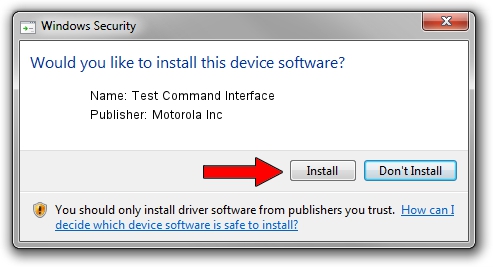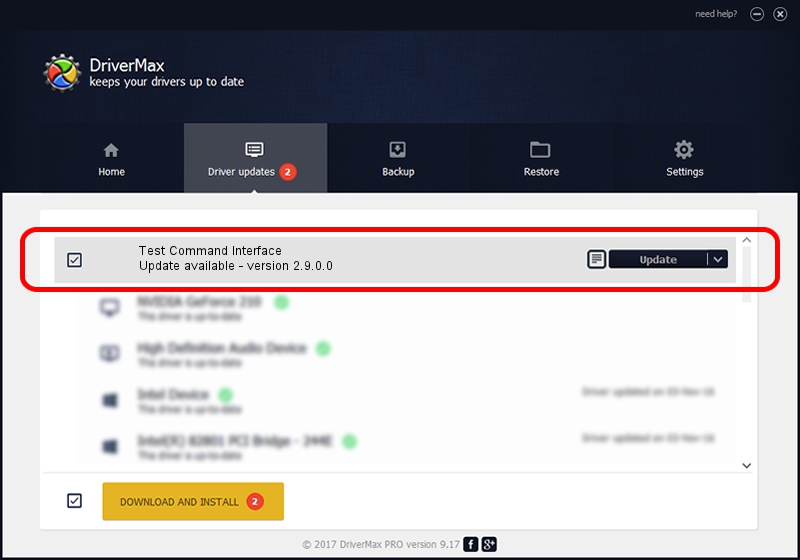Advertising seems to be blocked by your browser.
The ads help us provide this software and web site to you for free.
Please support our project by allowing our site to show ads.
Home /
Manufacturers /
Motorola Inc /
Test Command Interface /
USB/VID_22B8&PID_2821&REV_0001&MI_08 /
2.9.0.0 Dec 05, 2005
Motorola Inc Test Command Interface how to download and install the driver
Test Command Interface is a USB Universal Serial Bus device. This driver was developed by Motorola Inc. The hardware id of this driver is USB/VID_22B8&PID_2821&REV_0001&MI_08.
1. Motorola Inc Test Command Interface driver - how to install it manually
- You can download from the link below the driver installer file for the Motorola Inc Test Command Interface driver. The archive contains version 2.9.0.0 released on 2005-12-05 of the driver.
- Run the driver installer file from a user account with the highest privileges (rights). If your UAC (User Access Control) is started please confirm the installation of the driver and run the setup with administrative rights.
- Go through the driver installation wizard, which will guide you; it should be pretty easy to follow. The driver installation wizard will analyze your computer and will install the right driver.
- When the operation finishes restart your computer in order to use the updated driver. As you can see it was quite smple to install a Windows driver!
Driver file size: 30871 bytes (30.15 KB)
This driver received an average rating of 3.8 stars out of 36786 votes.
This driver is fully compatible with the following versions of Windows:
- This driver works on Windows 2000 32 bits
- This driver works on Windows Server 2003 32 bits
- This driver works on Windows XP 32 bits
- This driver works on Windows Vista 32 bits
- This driver works on Windows 7 32 bits
- This driver works on Windows 8 32 bits
- This driver works on Windows 8.1 32 bits
- This driver works on Windows 10 32 bits
- This driver works on Windows 11 32 bits
2. Installing the Motorola Inc Test Command Interface driver using DriverMax: the easy way
The most important advantage of using DriverMax is that it will install the driver for you in just a few seconds and it will keep each driver up to date, not just this one. How can you install a driver using DriverMax? Let's take a look!
- Open DriverMax and click on the yellow button that says ~SCAN FOR DRIVER UPDATES NOW~. Wait for DriverMax to analyze each driver on your PC.
- Take a look at the list of driver updates. Search the list until you locate the Motorola Inc Test Command Interface driver. Click the Update button.
- That's all, the driver is now installed!