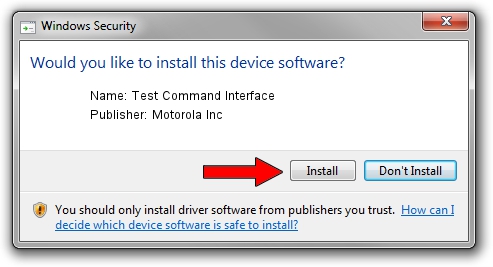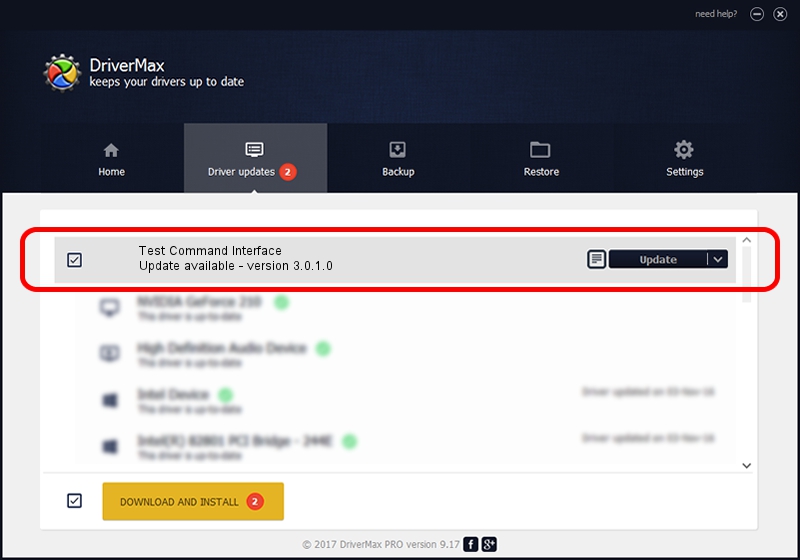Advertising seems to be blocked by your browser.
The ads help us provide this software and web site to you for free.
Please support our project by allowing our site to show ads.
Home /
Manufacturers /
Motorola Inc /
Test Command Interface /
USB/VID_22B8&PID_1101&REV_0001&MI_08 /
3.0.1.0 Aug 21, 2008
Motorola Inc Test Command Interface how to download and install the driver
Test Command Interface is a USB Universal Serial Bus hardware device. The Windows version of this driver was developed by Motorola Inc. The hardware id of this driver is USB/VID_22B8&PID_1101&REV_0001&MI_08.
1. Manually install Motorola Inc Test Command Interface driver
- Download the setup file for Motorola Inc Test Command Interface driver from the link below. This download link is for the driver version 3.0.1.0 released on 2008-08-21.
- Start the driver setup file from a Windows account with administrative rights. If your User Access Control (UAC) is started then you will have to accept of the driver and run the setup with administrative rights.
- Follow the driver installation wizard, which should be pretty straightforward. The driver installation wizard will analyze your PC for compatible devices and will install the driver.
- Restart your PC and enjoy the new driver, as you can see it was quite smple.
Download size of the driver: 68344 bytes (66.74 KB)
This driver was installed by many users and received an average rating of 4.2 stars out of 3673 votes.
This driver is fully compatible with the following versions of Windows:
- This driver works on Windows 2000 32 bits
- This driver works on Windows Server 2003 32 bits
- This driver works on Windows XP 32 bits
- This driver works on Windows Vista 32 bits
- This driver works on Windows 7 32 bits
- This driver works on Windows 8 32 bits
- This driver works on Windows 8.1 32 bits
- This driver works on Windows 10 32 bits
- This driver works on Windows 11 32 bits
2. How to install Motorola Inc Test Command Interface driver using DriverMax
The advantage of using DriverMax is that it will setup the driver for you in the easiest possible way and it will keep each driver up to date. How easy can you install a driver with DriverMax? Let's take a look!
- Start DriverMax and click on the yellow button named ~SCAN FOR DRIVER UPDATES NOW~. Wait for DriverMax to analyze each driver on your PC.
- Take a look at the list of detected driver updates. Scroll the list down until you find the Motorola Inc Test Command Interface driver. Click on Update.
- Finished installing the driver!

Jul 10 2016 9:01PM / Written by Daniel Statescu for DriverMax
follow @DanielStatescu