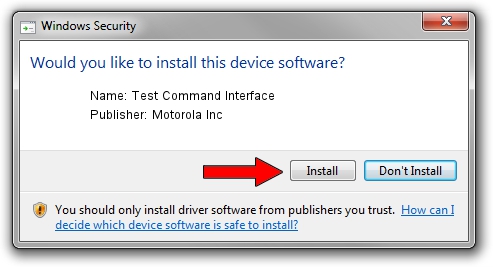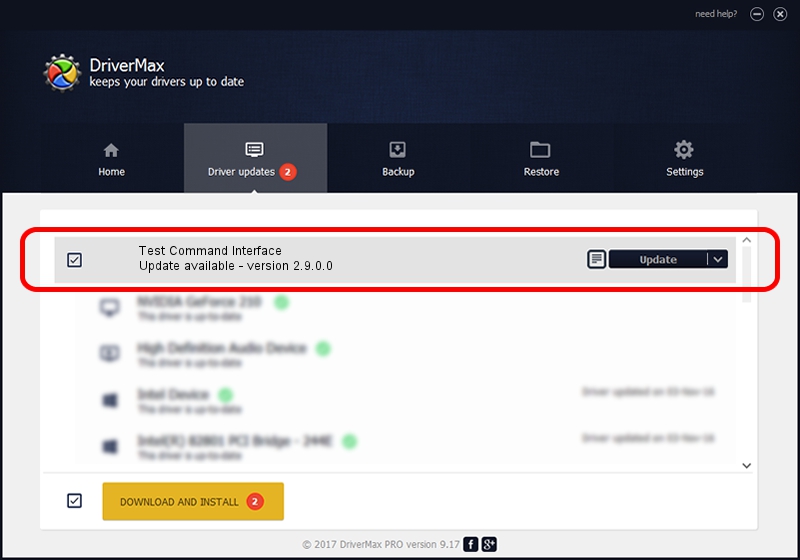Advertising seems to be blocked by your browser.
The ads help us provide this software and web site to you for free.
Please support our project by allowing our site to show ads.
Home /
Manufacturers /
Motorola Inc /
Test Command Interface /
USB/VID_22B8&PID_1002&REV_0001&MI_08 /
2.9.0.0 Aug 26, 2005
Motorola Inc Test Command Interface how to download and install the driver
Test Command Interface is a USB Universal Serial Bus hardware device. This Windows driver was developed by Motorola Inc. In order to make sure you are downloading the exact right driver the hardware id is USB/VID_22B8&PID_1002&REV_0001&MI_08.
1. Motorola Inc Test Command Interface driver - how to install it manually
- Download the setup file for Motorola Inc Test Command Interface driver from the location below. This is the download link for the driver version 2.9.0.0 released on 2005-08-26.
- Start the driver setup file from a Windows account with the highest privileges (rights). If your User Access Control Service (UAC) is started then you will have to accept of the driver and run the setup with administrative rights.
- Go through the driver installation wizard, which should be pretty straightforward. The driver installation wizard will analyze your PC for compatible devices and will install the driver.
- Restart your PC and enjoy the new driver, as you can see it was quite smple.
File size of the driver: 36051 bytes (35.21 KB)
Driver rating 3.2 stars out of 3770 votes.
This driver is compatible with the following versions of Windows:
- This driver works on Windows 2000 32 bits
- This driver works on Windows Server 2003 32 bits
- This driver works on Windows XP 32 bits
- This driver works on Windows Vista 32 bits
- This driver works on Windows 7 32 bits
- This driver works on Windows 8 32 bits
- This driver works on Windows 8.1 32 bits
- This driver works on Windows 10 32 bits
- This driver works on Windows 11 32 bits
2. How to install Motorola Inc Test Command Interface driver using DriverMax
The most important advantage of using DriverMax is that it will setup the driver for you in the easiest possible way and it will keep each driver up to date. How can you install a driver using DriverMax? Let's see!
- Open DriverMax and press on the yellow button named ~SCAN FOR DRIVER UPDATES NOW~. Wait for DriverMax to analyze each driver on your PC.
- Take a look at the list of available driver updates. Scroll the list down until you find the Motorola Inc Test Command Interface driver. Click the Update button.
- That's all, the driver is now installed!

Jul 25 2016 12:57PM / Written by Dan Armano for DriverMax
follow @danarm