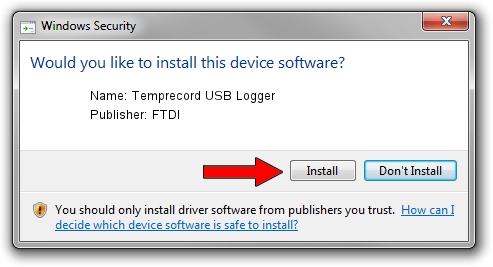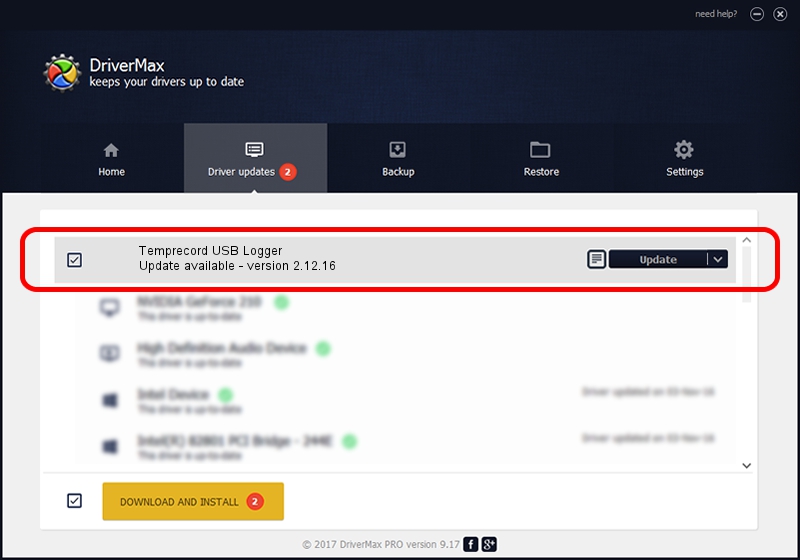Advertising seems to be blocked by your browser.
The ads help us provide this software and web site to you for free.
Please support our project by allowing our site to show ads.
FTDI Temprecord USB Logger - two ways of downloading and installing the driver
Temprecord USB Logger is a USB Universal Serial Bus hardware device. This driver was developed by FTDI. The hardware id of this driver is USB/VID_0403&PID_D46B; this string has to match your hardware.
1. Manually install FTDI Temprecord USB Logger driver
- You can download from the link below the driver installer file for the FTDI Temprecord USB Logger driver. The archive contains version 2.12.16 dated 2016-03-09 of the driver.
- Start the driver installer file from a user account with the highest privileges (rights). If your User Access Control Service (UAC) is running please confirm the installation of the driver and run the setup with administrative rights.
- Go through the driver installation wizard, which will guide you; it should be quite easy to follow. The driver installation wizard will analyze your computer and will install the right driver.
- When the operation finishes restart your computer in order to use the updated driver. It is as simple as that to install a Windows driver!
Driver file size: 577110 bytes (563.58 KB)
This driver received an average rating of 4.4 stars out of 16091 votes.
This driver is compatible with the following versions of Windows:
- This driver works on Windows 2000 64 bits
- This driver works on Windows Server 2003 64 bits
- This driver works on Windows XP 64 bits
- This driver works on Windows Vista 64 bits
- This driver works on Windows 7 64 bits
- This driver works on Windows 8 64 bits
- This driver works on Windows 8.1 64 bits
- This driver works on Windows 10 64 bits
- This driver works on Windows 11 64 bits
2. How to use DriverMax to install FTDI Temprecord USB Logger driver
The advantage of using DriverMax is that it will install the driver for you in just a few seconds and it will keep each driver up to date. How easy can you install a driver with DriverMax? Let's follow a few steps!
- Start DriverMax and push on the yellow button that says ~SCAN FOR DRIVER UPDATES NOW~. Wait for DriverMax to scan and analyze each driver on your PC.
- Take a look at the list of detected driver updates. Search the list until you locate the FTDI Temprecord USB Logger driver. Click on Update.
- Finished installing the driver!

Aug 11 2024 7:40PM / Written by Andreea Kartman for DriverMax
follow @DeeaKartman