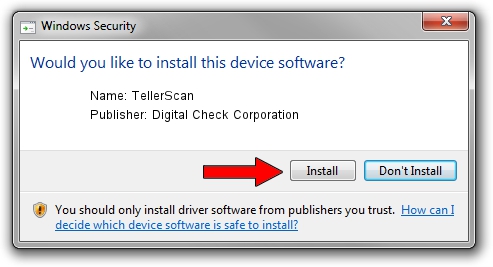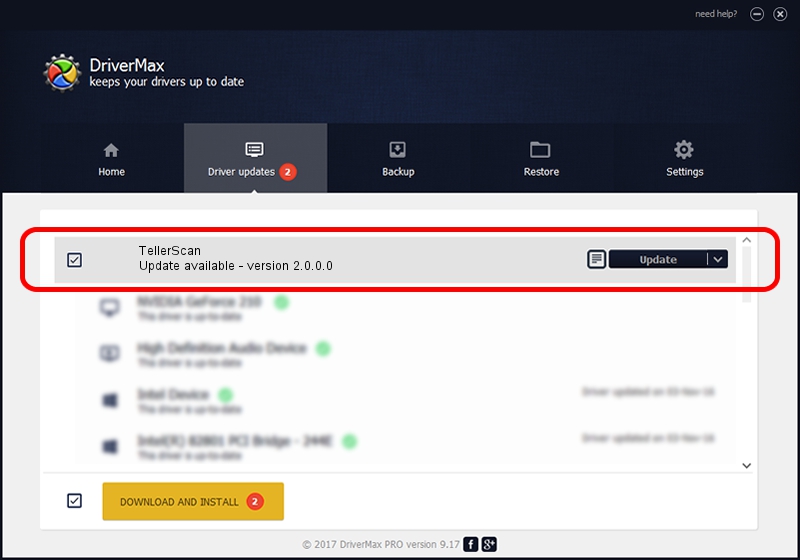Advertising seems to be blocked by your browser.
The ads help us provide this software and web site to you for free.
Please support our project by allowing our site to show ads.
Home /
Manufacturers /
Digital Check Corporation /
TellerScan /
USB/VID_08b1&PID_0094 /
2.0.0.0 Apr 27, 2012
Download and install Digital Check Corporation TellerScan driver
TellerScan is a USB Universal Serial Bus device. This Windows driver was developed by Digital Check Corporation. The hardware id of this driver is USB/VID_08b1&PID_0094.
1. Digital Check Corporation TellerScan driver - how to install it manually
- Download the driver setup file for Digital Check Corporation TellerScan driver from the location below. This is the download link for the driver version 2.0.0.0 released on 2012-04-27.
- Run the driver installation file from a Windows account with administrative rights. If your User Access Control (UAC) is enabled then you will have to accept of the driver and run the setup with administrative rights.
- Go through the driver setup wizard, which should be pretty easy to follow. The driver setup wizard will analyze your PC for compatible devices and will install the driver.
- Shutdown and restart your PC and enjoy the new driver, as you can see it was quite smple.
Driver file size: 37535 bytes (36.66 KB)
This driver was rated with an average of 4.7 stars by 68760 users.
This driver was released for the following versions of Windows:
- This driver works on Windows 2000 64 bits
- This driver works on Windows Server 2003 64 bits
- This driver works on Windows XP 64 bits
- This driver works on Windows Vista 64 bits
- This driver works on Windows 7 64 bits
- This driver works on Windows 8 64 bits
- This driver works on Windows 8.1 64 bits
- This driver works on Windows 10 64 bits
- This driver works on Windows 11 64 bits
2. How to use DriverMax to install Digital Check Corporation TellerScan driver
The most important advantage of using DriverMax is that it will setup the driver for you in the easiest possible way and it will keep each driver up to date. How easy can you install a driver using DriverMax? Let's follow a few steps!
- Open DriverMax and press on the yellow button that says ~SCAN FOR DRIVER UPDATES NOW~. Wait for DriverMax to analyze each driver on your PC.
- Take a look at the list of driver updates. Scroll the list down until you locate the Digital Check Corporation TellerScan driver. Click on Update.
- That's all, the driver is now installed!

Dec 27 2023 12:27PM / Written by Dan Armano for DriverMax
follow @danarm