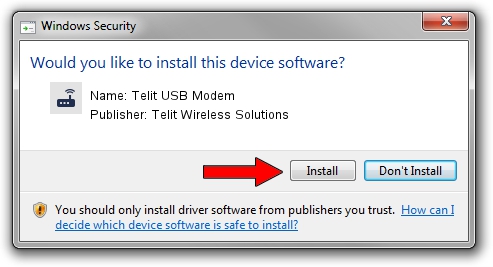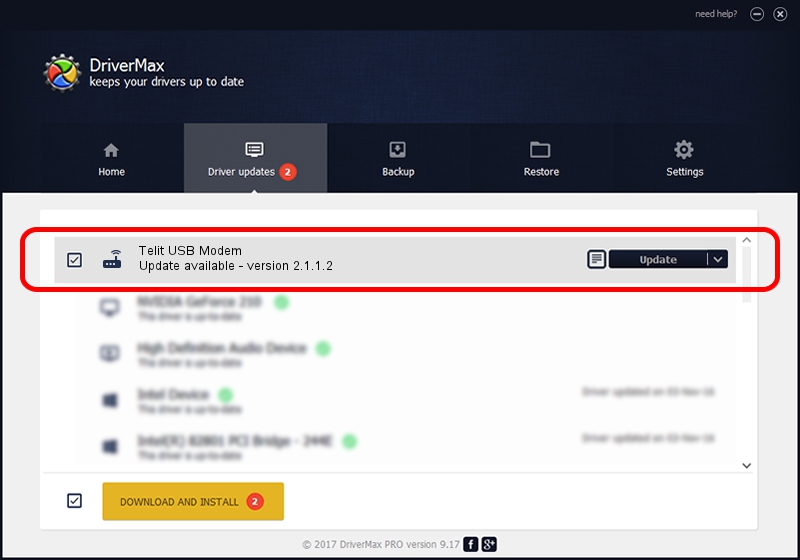Advertising seems to be blocked by your browser.
The ads help us provide this software and web site to you for free.
Please support our project by allowing our site to show ads.
Home /
Manufacturers /
Telit Wireless Solutions /
Telit USB Modem /
USB/VID_1BC7&PID_1010&MI_03 /
2.1.1.2 Mar 19, 2014
Driver for Telit Wireless Solutions Telit USB Modem - downloading and installing it
Telit USB Modem is a Modem device. This Windows driver was developed by Telit Wireless Solutions. In order to make sure you are downloading the exact right driver the hardware id is USB/VID_1BC7&PID_1010&MI_03.
1. Manually install Telit Wireless Solutions Telit USB Modem driver
- Download the setup file for Telit Wireless Solutions Telit USB Modem driver from the location below. This download link is for the driver version 2.1.1.2 dated 2014-03-19.
- Run the driver setup file from a Windows account with administrative rights. If your UAC (User Access Control) is running then you will have to accept of the driver and run the setup with administrative rights.
- Follow the driver setup wizard, which should be pretty easy to follow. The driver setup wizard will scan your PC for compatible devices and will install the driver.
- Restart your computer and enjoy the new driver, it is as simple as that.
This driver was installed by many users and received an average rating of 3.3 stars out of 16713 votes.
2. How to install Telit Wireless Solutions Telit USB Modem driver using DriverMax
The most important advantage of using DriverMax is that it will setup the driver for you in the easiest possible way and it will keep each driver up to date, not just this one. How easy can you install a driver with DriverMax? Let's follow a few steps!
- Start DriverMax and click on the yellow button named ~SCAN FOR DRIVER UPDATES NOW~. Wait for DriverMax to analyze each driver on your computer.
- Take a look at the list of available driver updates. Scroll the list down until you locate the Telit Wireless Solutions Telit USB Modem driver. Click the Update button.
- Finished installing the driver!

Jun 20 2016 12:48PM / Written by Andreea Kartman for DriverMax
follow @DeeaKartman