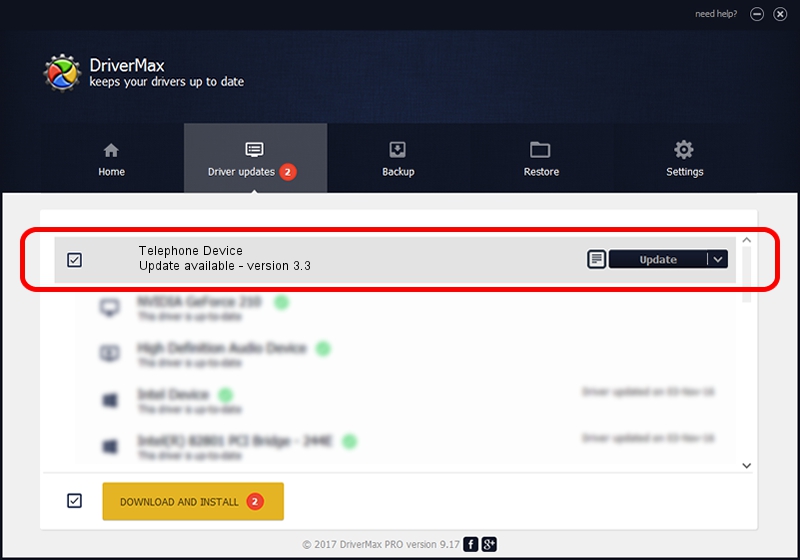Advertising seems to be blocked by your browser.
The ads help us provide this software and web site to you for free.
Please support our project by allowing our site to show ads.
Driver for Panasonic Telephone Device - downloading and installing it
Telephone Device is a USB Universal Serial Bus device. The Windows version of this driver was developed by Panasonic. USB/VID_04DA&PID_160A is the matching hardware id of this device.
1. Install Panasonic Telephone Device driver manually
- Download the driver setup file for Panasonic Telephone Device driver from the link below. This download link is for the driver version 3.3 dated 2010-07-14.
- Start the driver setup file from a Windows account with the highest privileges (rights). If your UAC (User Access Control) is running then you will have to confirm the installation of the driver and run the setup with administrative rights.
- Follow the driver installation wizard, which should be quite straightforward. The driver installation wizard will analyze your PC for compatible devices and will install the driver.
- Restart your computer and enjoy the new driver, as you can see it was quite smple.
The file size of this driver is 28270 bytes (27.61 KB)
This driver received an average rating of 4.6 stars out of 25472 votes.
This driver is fully compatible with the following versions of Windows:
- This driver works on Windows 2000 64 bits
- This driver works on Windows Server 2003 64 bits
- This driver works on Windows XP 64 bits
- This driver works on Windows Vista 64 bits
- This driver works on Windows 7 64 bits
- This driver works on Windows 8 64 bits
- This driver works on Windows 8.1 64 bits
- This driver works on Windows 10 64 bits
- This driver works on Windows 11 64 bits
2. How to use DriverMax to install Panasonic Telephone Device driver
The advantage of using DriverMax is that it will setup the driver for you in the easiest possible way and it will keep each driver up to date. How easy can you install a driver with DriverMax? Let's follow a few steps!
- Open DriverMax and push on the yellow button that says ~SCAN FOR DRIVER UPDATES NOW~. Wait for DriverMax to scan and analyze each driver on your computer.
- Take a look at the list of detected driver updates. Search the list until you locate the Panasonic Telephone Device driver. Click the Update button.
- That's all, the driver is now installed!

Mar 8 2024 5:02PM / Written by Daniel Statescu for DriverMax
follow @DanielStatescu