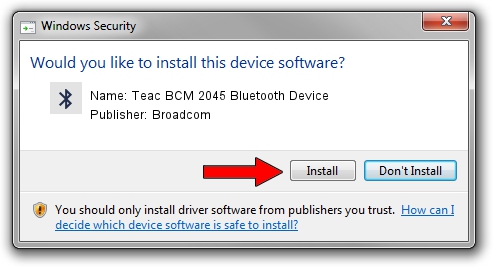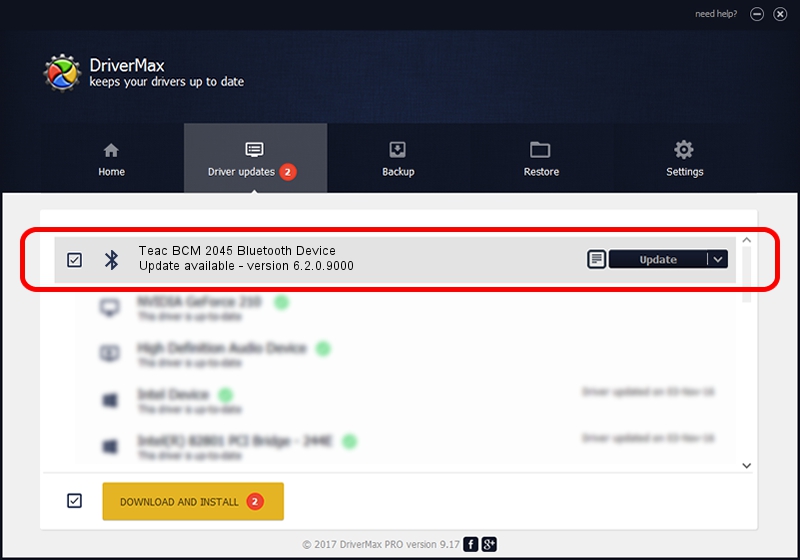Advertising seems to be blocked by your browser.
The ads help us provide this software and web site to you for free.
Please support our project by allowing our site to show ads.
Home /
Manufacturers /
Broadcom /
Teac BCM 2045 Bluetooth Device /
USB/Vid_0A5C&Pid_2112 /
6.2.0.9000 Jun 15, 2009
Broadcom Teac BCM 2045 Bluetooth Device how to download and install the driver
Teac BCM 2045 Bluetooth Device is a Bluetooth hardware device. The Windows version of this driver was developed by Broadcom. The hardware id of this driver is USB/Vid_0A5C&Pid_2112.
1. Manually install Broadcom Teac BCM 2045 Bluetooth Device driver
- Download the driver setup file for Broadcom Teac BCM 2045 Bluetooth Device driver from the location below. This is the download link for the driver version 6.2.0.9000 released on 2009-06-15.
- Run the driver setup file from a Windows account with administrative rights. If your User Access Control Service (UAC) is running then you will have to accept of the driver and run the setup with administrative rights.
- Follow the driver setup wizard, which should be quite easy to follow. The driver setup wizard will analyze your PC for compatible devices and will install the driver.
- Restart your computer and enjoy the updated driver, as you can see it was quite smple.
This driver was rated with an average of 3.2 stars by 44829 users.
2. Installing the Broadcom Teac BCM 2045 Bluetooth Device driver using DriverMax: the easy way
The most important advantage of using DriverMax is that it will install the driver for you in just a few seconds and it will keep each driver up to date. How easy can you install a driver with DriverMax? Let's follow a few steps!
- Start DriverMax and click on the yellow button that says ~SCAN FOR DRIVER UPDATES NOW~. Wait for DriverMax to scan and analyze each driver on your computer.
- Take a look at the list of detected driver updates. Search the list until you locate the Broadcom Teac BCM 2045 Bluetooth Device driver. Click the Update button.
- Finished installing the driver!

Jul 12 2016 11:18AM / Written by Daniel Statescu for DriverMax
follow @DanielStatescu