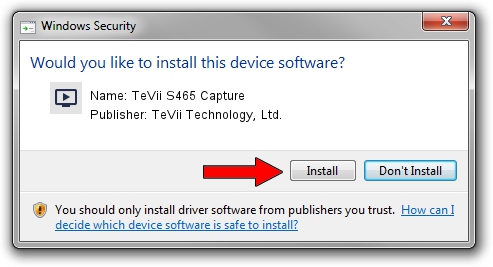Advertising seems to be blocked by your browser.
The ads help us provide this software and web site to you for free.
Please support our project by allowing our site to show ads.
Home /
Manufacturers /
TeVii Technology, Ltd. /
TeVii S465 Capture /
PCI/VEN_14F1&DEV_8804&SUBSYS_9022D465 /
5.1.8.0 May 07, 2013
Driver for TeVii Technology, Ltd. TeVii S465 Capture - downloading and installing it
TeVii S465 Capture is a MEDIA device. This Windows driver was developed by TeVii Technology, Ltd.. In order to make sure you are downloading the exact right driver the hardware id is PCI/VEN_14F1&DEV_8804&SUBSYS_9022D465.
1. How to manually install TeVii Technology, Ltd. TeVii S465 Capture driver
- Download the driver setup file for TeVii Technology, Ltd. TeVii S465 Capture driver from the link below. This download link is for the driver version 5.1.8.0 released on 2013-05-07.
- Start the driver setup file from a Windows account with the highest privileges (rights). If your User Access Control Service (UAC) is running then you will have to confirm the installation of the driver and run the setup with administrative rights.
- Go through the driver installation wizard, which should be pretty straightforward. The driver installation wizard will analyze your PC for compatible devices and will install the driver.
- Restart your computer and enjoy the updated driver, as you can see it was quite smple.
Driver rating 3.6 stars out of 8782 votes.
2. How to use DriverMax to install TeVii Technology, Ltd. TeVii S465 Capture driver
The advantage of using DriverMax is that it will setup the driver for you in the easiest possible way and it will keep each driver up to date. How easy can you install a driver using DriverMax? Let's take a look!
- Start DriverMax and click on the yellow button that says ~SCAN FOR DRIVER UPDATES NOW~. Wait for DriverMax to scan and analyze each driver on your computer.
- Take a look at the list of available driver updates. Scroll the list down until you locate the TeVii Technology, Ltd. TeVii S465 Capture driver. Click the Update button.
- Finished installing the driver!

Aug 9 2016 9:53PM / Written by Dan Armano for DriverMax
follow @danarm