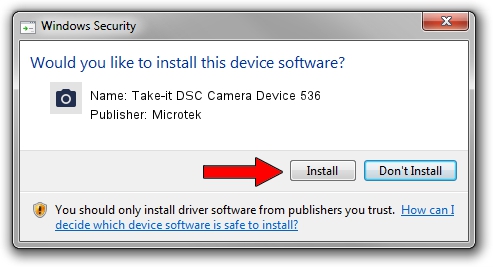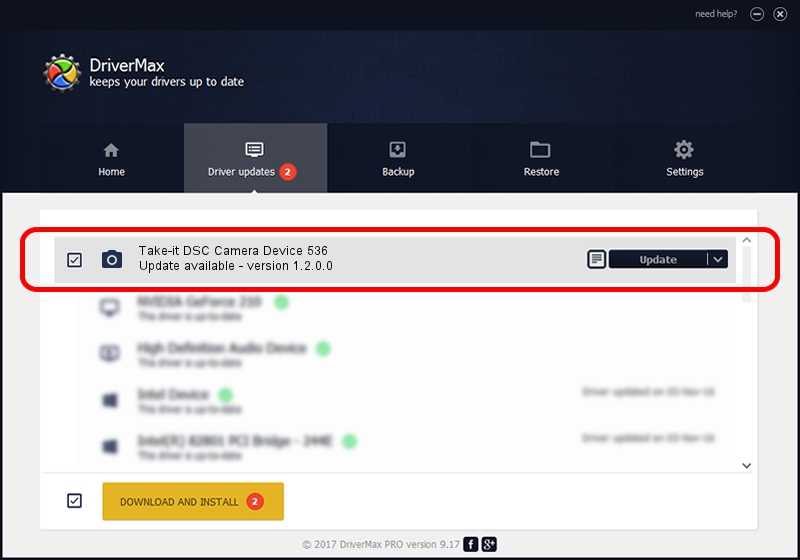Advertising seems to be blocked by your browser.
The ads help us provide this software and web site to you for free.
Please support our project by allowing our site to show ads.
Home /
Manufacturers /
Microtek /
Take-it DSC Camera Device 536 /
USB/VID_05DA&PID_1057&MI_01 /
1.2.0.0 May 13, 2003
Microtek Take-it DSC Camera Device 536 - two ways of downloading and installing the driver
Take-it DSC Camera Device 536 is a Imaging Devices hardware device. This driver was developed by Microtek. The hardware id of this driver is USB/VID_05DA&PID_1057&MI_01.
1. Install Microtek Take-it DSC Camera Device 536 driver manually
- You can download from the link below the driver setup file for the Microtek Take-it DSC Camera Device 536 driver. The archive contains version 1.2.0.0 released on 2003-05-13 of the driver.
- Run the driver installer file from a user account with administrative rights. If your User Access Control (UAC) is started please accept of the driver and run the setup with administrative rights.
- Go through the driver setup wizard, which will guide you; it should be quite easy to follow. The driver setup wizard will scan your PC and will install the right driver.
- When the operation finishes restart your PC in order to use the updated driver. As you can see it was quite smple to install a Windows driver!
The file size of this driver is 14782 bytes (14.44 KB)
This driver was installed by many users and received an average rating of 4 stars out of 58007 votes.
This driver is fully compatible with the following versions of Windows:
- This driver works on Windows 2000 32 bits
- This driver works on Windows Server 2003 32 bits
- This driver works on Windows XP 32 bits
- This driver works on Windows Vista 32 bits
- This driver works on Windows 7 32 bits
- This driver works on Windows 8 32 bits
- This driver works on Windows 8.1 32 bits
- This driver works on Windows 10 32 bits
- This driver works on Windows 11 32 bits
2. Using DriverMax to install Microtek Take-it DSC Camera Device 536 driver
The advantage of using DriverMax is that it will install the driver for you in just a few seconds and it will keep each driver up to date. How can you install a driver using DriverMax? Let's follow a few steps!
- Open DriverMax and press on the yellow button named ~SCAN FOR DRIVER UPDATES NOW~. Wait for DriverMax to analyze each driver on your computer.
- Take a look at the list of available driver updates. Scroll the list down until you find the Microtek Take-it DSC Camera Device 536 driver. Click on Update.
- Enjoy using the updated driver! :)

Aug 5 2016 11:01PM / Written by Dan Armano for DriverMax
follow @danarm