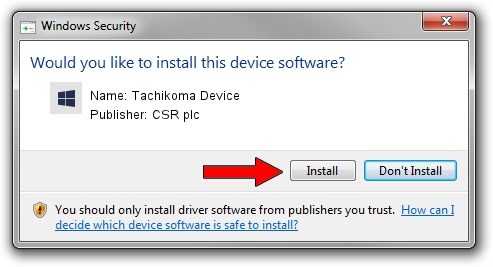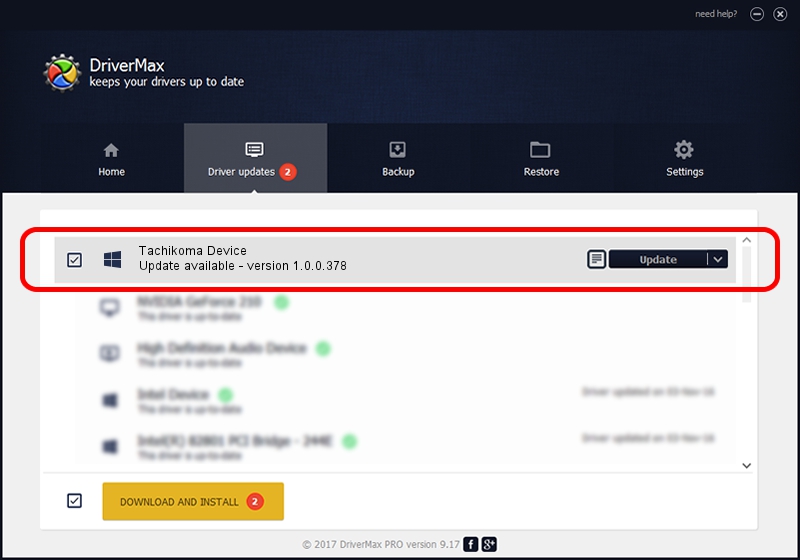Advertising seems to be blocked by your browser.
The ads help us provide this software and web site to you for free.
Please support our project by allowing our site to show ads.
CSR plc Tachikoma Device - two ways of downloading and installing the driver
Tachikoma Device is a CSR USB hardware device. The developer of this driver was CSR plc. The hardware id of this driver is USB/VID_054c&PID_0267.
1. CSR plc Tachikoma Device - install the driver manually
- You can download from the link below the driver setup file for the CSR plc Tachikoma Device driver. The archive contains version 1.0.0.378 dated 2006-12-06 of the driver.
- Run the driver installer file from a user account with administrative rights. If your User Access Control Service (UAC) is started please accept of the driver and run the setup with administrative rights.
- Follow the driver installation wizard, which will guide you; it should be pretty easy to follow. The driver installation wizard will analyze your PC and will install the right driver.
- When the operation finishes restart your PC in order to use the updated driver. It is as simple as that to install a Windows driver!
File size of the driver: 25201 bytes (24.61 KB)
This driver was rated with an average of 4.3 stars by 13236 users.
This driver is compatible with the following versions of Windows:
- This driver works on Windows 2000 32 bits
- This driver works on Windows Server 2003 32 bits
- This driver works on Windows XP 32 bits
- This driver works on Windows Vista 32 bits
- This driver works on Windows 7 32 bits
- This driver works on Windows 8 32 bits
- This driver works on Windows 8.1 32 bits
- This driver works on Windows 10 32 bits
- This driver works on Windows 11 32 bits
2. The easy way: using DriverMax to install CSR plc Tachikoma Device driver
The advantage of using DriverMax is that it will setup the driver for you in the easiest possible way and it will keep each driver up to date. How easy can you install a driver with DriverMax? Let's follow a few steps!
- Start DriverMax and press on the yellow button named ~SCAN FOR DRIVER UPDATES NOW~. Wait for DriverMax to scan and analyze each driver on your PC.
- Take a look at the list of driver updates. Search the list until you locate the CSR plc Tachikoma Device driver. Click the Update button.
- That's all, the driver is now installed!

Jul 7 2016 8:48PM / Written by Dan Armano for DriverMax
follow @danarm