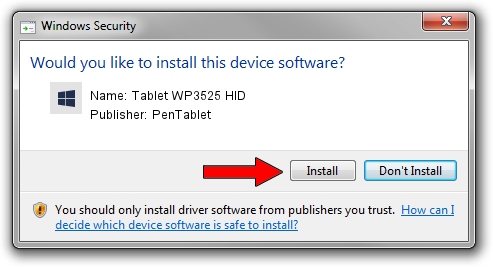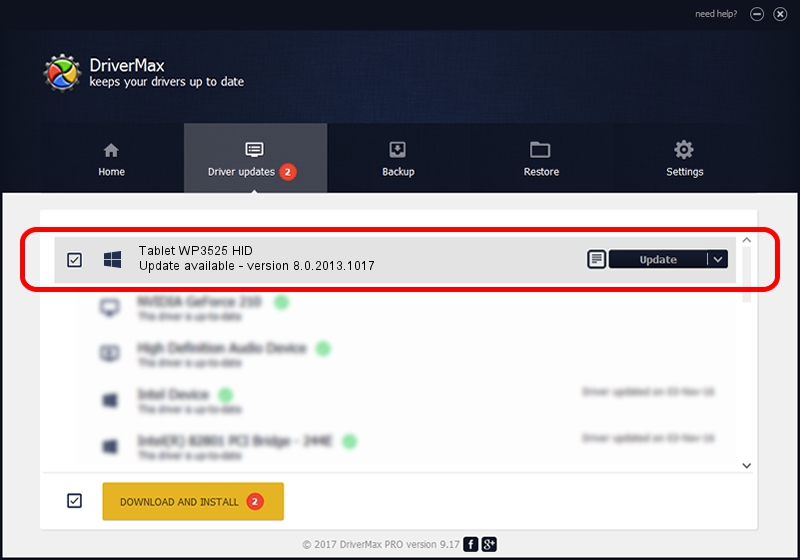Advertising seems to be blocked by your browser.
The ads help us provide this software and web site to you for free.
Please support our project by allowing our site to show ads.
Home /
Manufacturers /
PenTablet /
Tablet WP3525 HID /
HID/VID_5543&PID_0001&COL01 /
8.0.2013.1017 Oct 17, 2013
Driver for PenTablet Tablet WP3525 HID - downloading and installing it
Tablet WP3525 HID is a Tablet Class device. The Windows version of this driver was developed by PenTablet. The hardware id of this driver is HID/VID_5543&PID_0001&COL01.
1. Install PenTablet Tablet WP3525 HID driver manually
- You can download from the link below the driver installer file for the PenTablet Tablet WP3525 HID driver. The archive contains version 8.0.2013.1017 dated 2013-10-17 of the driver.
- Start the driver installer file from a user account with administrative rights. If your User Access Control Service (UAC) is started please confirm the installation of the driver and run the setup with administrative rights.
- Go through the driver setup wizard, which will guide you; it should be pretty easy to follow. The driver setup wizard will scan your PC and will install the right driver.
- When the operation finishes shutdown and restart your computer in order to use the updated driver. As you can see it was quite smple to install a Windows driver!
Download size of the driver: 57641 bytes (56.29 KB)
Driver rating 4.1 stars out of 65853 votes.
This driver was released for the following versions of Windows:
- This driver works on Windows 2000 64 bits
- This driver works on Windows Server 2003 64 bits
- This driver works on Windows XP 64 bits
- This driver works on Windows Vista 64 bits
- This driver works on Windows 7 64 bits
- This driver works on Windows 8 64 bits
- This driver works on Windows 8.1 64 bits
- This driver works on Windows 10 64 bits
- This driver works on Windows 11 64 bits
2. The easy way: using DriverMax to install PenTablet Tablet WP3525 HID driver
The most important advantage of using DriverMax is that it will install the driver for you in just a few seconds and it will keep each driver up to date. How can you install a driver using DriverMax? Let's follow a few steps!
- Open DriverMax and press on the yellow button that says ~SCAN FOR DRIVER UPDATES NOW~. Wait for DriverMax to analyze each driver on your computer.
- Take a look at the list of driver updates. Search the list until you locate the PenTablet Tablet WP3525 HID driver. Click the Update button.
- Finished installing the driver!

Aug 14 2016 8:21AM / Written by Andreea Kartman for DriverMax
follow @DeeaKartman