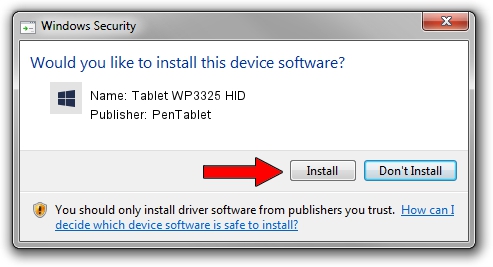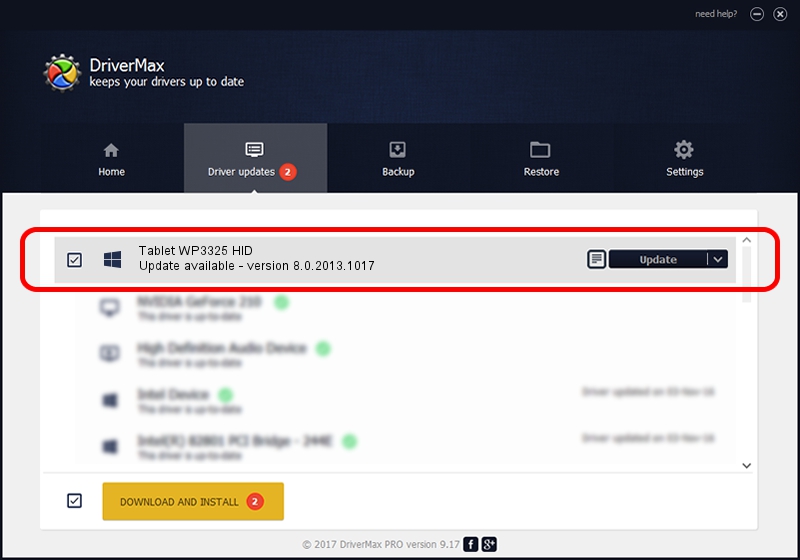Advertising seems to be blocked by your browser.
The ads help us provide this software and web site to you for free.
Please support our project by allowing our site to show ads.
Home /
Manufacturers /
PenTablet /
Tablet WP3325 HID /
HID/VID_5543&PID_0002&COL01 /
8.0.2013.1017 Oct 17, 2013
Download and install PenTablet Tablet WP3325 HID driver
Tablet WP3325 HID is a Tablet Class device. The developer of this driver was PenTablet. The hardware id of this driver is HID/VID_5543&PID_0002&COL01.
1. Install PenTablet Tablet WP3325 HID driver manually
- You can download from the link below the driver setup file for the PenTablet Tablet WP3325 HID driver. The archive contains version 8.0.2013.1017 dated 2013-10-17 of the driver.
- Start the driver installer file from a user account with administrative rights. If your User Access Control (UAC) is running please confirm the installation of the driver and run the setup with administrative rights.
- Follow the driver setup wizard, which will guide you; it should be pretty easy to follow. The driver setup wizard will analyze your PC and will install the right driver.
- When the operation finishes shutdown and restart your computer in order to use the updated driver. As you can see it was quite smple to install a Windows driver!
Size of this driver: 57641 bytes (56.29 KB)
This driver was rated with an average of 4.3 stars by 66101 users.
This driver is fully compatible with the following versions of Windows:
- This driver works on Windows 2000 64 bits
- This driver works on Windows Server 2003 64 bits
- This driver works on Windows XP 64 bits
- This driver works on Windows Vista 64 bits
- This driver works on Windows 7 64 bits
- This driver works on Windows 8 64 bits
- This driver works on Windows 8.1 64 bits
- This driver works on Windows 10 64 bits
- This driver works on Windows 11 64 bits
2. How to use DriverMax to install PenTablet Tablet WP3325 HID driver
The most important advantage of using DriverMax is that it will install the driver for you in the easiest possible way and it will keep each driver up to date, not just this one. How can you install a driver with DriverMax? Let's follow a few steps!
- Start DriverMax and push on the yellow button that says ~SCAN FOR DRIVER UPDATES NOW~. Wait for DriverMax to scan and analyze each driver on your computer.
- Take a look at the list of available driver updates. Search the list until you locate the PenTablet Tablet WP3325 HID driver. Click the Update button.
- That's it, you installed your first driver!

Aug 14 2016 8:20AM / Written by Daniel Statescu for DriverMax
follow @DanielStatescu