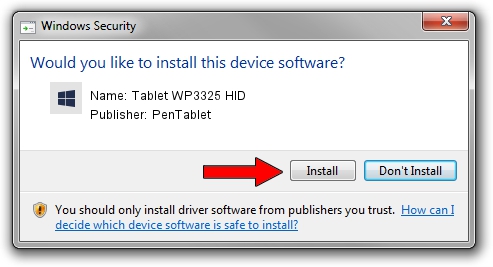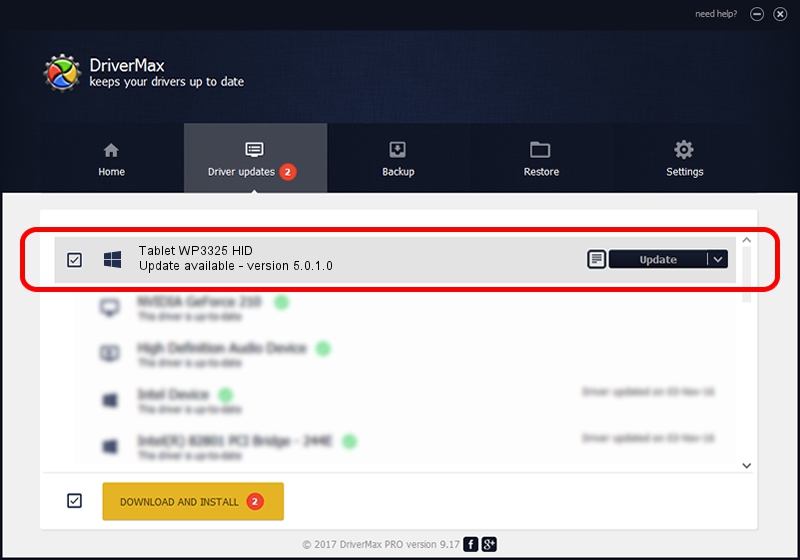Advertising seems to be blocked by your browser.
The ads help us provide this software and web site to you for free.
Please support our project by allowing our site to show ads.
Home /
Manufacturers /
PenTablet /
Tablet WP3325 HID /
HID/VID_5543&PID_0002&COL01 /
5.0.1.0 Jun 09, 2007
PenTablet Tablet WP3325 HID driver download and installation
Tablet WP3325 HID is a Tablet Class hardware device. This driver was developed by PenTablet. In order to make sure you are downloading the exact right driver the hardware id is HID/VID_5543&PID_0002&COL01.
1. Install PenTablet Tablet WP3325 HID driver manually
- Download the setup file for PenTablet Tablet WP3325 HID driver from the link below. This download link is for the driver version 5.0.1.0 released on 2007-06-09.
- Run the driver setup file from a Windows account with administrative rights. If your UAC (User Access Control) is enabled then you will have to accept of the driver and run the setup with administrative rights.
- Follow the driver setup wizard, which should be quite straightforward. The driver setup wizard will analyze your PC for compatible devices and will install the driver.
- Restart your PC and enjoy the fresh driver, as you can see it was quite smple.
Download size of the driver: 43126 bytes (42.12 KB)
Driver rating 5 stars out of 26598 votes.
This driver will work for the following versions of Windows:
- This driver works on Windows 2000 64 bits
- This driver works on Windows Server 2003 64 bits
- This driver works on Windows XP 64 bits
- This driver works on Windows Vista 64 bits
- This driver works on Windows 7 64 bits
- This driver works on Windows 8 64 bits
- This driver works on Windows 8.1 64 bits
- This driver works on Windows 10 64 bits
- This driver works on Windows 11 64 bits
2. How to install PenTablet Tablet WP3325 HID driver using DriverMax
The most important advantage of using DriverMax is that it will setup the driver for you in just a few seconds and it will keep each driver up to date, not just this one. How easy can you install a driver using DriverMax? Let's see!
- Start DriverMax and push on the yellow button that says ~SCAN FOR DRIVER UPDATES NOW~. Wait for DriverMax to analyze each driver on your PC.
- Take a look at the list of detected driver updates. Search the list until you locate the PenTablet Tablet WP3325 HID driver. Click the Update button.
- Finished installing the driver!

Jul 17 2016 9:52PM / Written by Daniel Statescu for DriverMax
follow @DanielStatescu