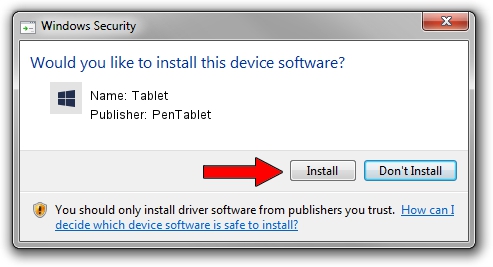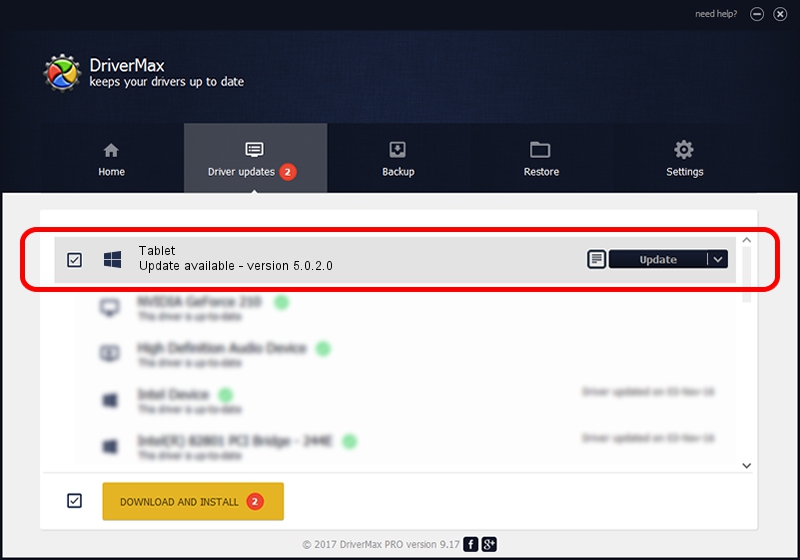Advertising seems to be blocked by your browser.
The ads help us provide this software and web site to you for free.
Please support our project by allowing our site to show ads.
PenTablet Tablet how to download and install the driver
Tablet is a Tablet Class hardware device. This Windows driver was developed by PenTablet. The hardware id of this driver is HID/VID_5543&PID_005B&Mi_00; this string has to match your hardware.
1. How to manually install PenTablet Tablet driver
- You can download from the link below the driver installer file for the PenTablet Tablet driver. The archive contains version 5.0.2.0 released on 2011-09-29 of the driver.
- Start the driver installer file from a user account with the highest privileges (rights). If your User Access Control (UAC) is started please accept of the driver and run the setup with administrative rights.
- Go through the driver installation wizard, which will guide you; it should be quite easy to follow. The driver installation wizard will analyze your PC and will install the right driver.
- When the operation finishes shutdown and restart your computer in order to use the updated driver. It is as simple as that to install a Windows driver!
The file size of this driver is 52841 bytes (51.60 KB)
This driver was installed by many users and received an average rating of 4.6 stars out of 78168 votes.
This driver will work for the following versions of Windows:
- This driver works on Windows 2000 64 bits
- This driver works on Windows Server 2003 64 bits
- This driver works on Windows XP 64 bits
- This driver works on Windows Vista 64 bits
- This driver works on Windows 7 64 bits
- This driver works on Windows 8 64 bits
- This driver works on Windows 8.1 64 bits
- This driver works on Windows 10 64 bits
- This driver works on Windows 11 64 bits
2. Using DriverMax to install PenTablet Tablet driver
The most important advantage of using DriverMax is that it will setup the driver for you in the easiest possible way and it will keep each driver up to date. How easy can you install a driver using DriverMax? Let's follow a few steps!
- Open DriverMax and push on the yellow button named ~SCAN FOR DRIVER UPDATES NOW~. Wait for DriverMax to analyze each driver on your computer.
- Take a look at the list of driver updates. Search the list until you locate the PenTablet Tablet driver. Click the Update button.
- That's all, the driver is now installed!

Jul 12 2016 3:12PM / Written by Andreea Kartman for DriverMax
follow @DeeaKartman