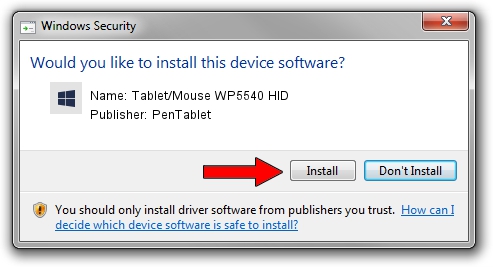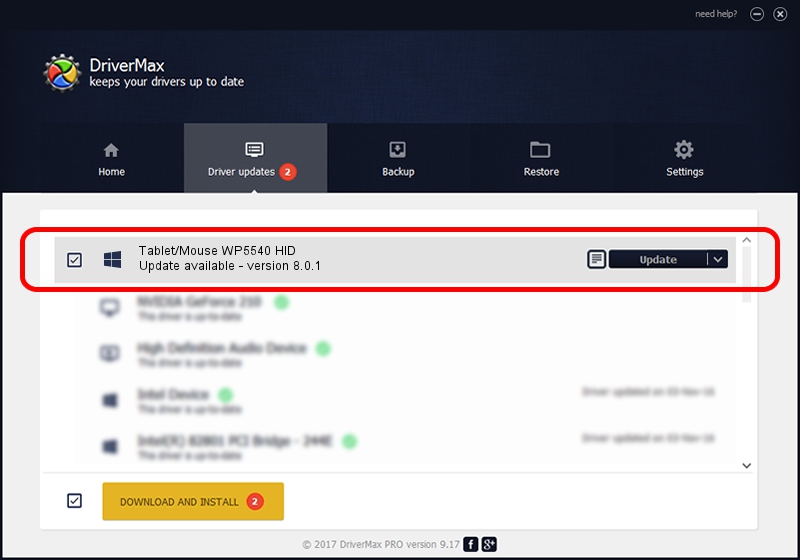Advertising seems to be blocked by your browser.
The ads help us provide this software and web site to you for free.
Please support our project by allowing our site to show ads.
Home /
Manufacturers /
PenTablet /
Tablet/Mouse WP5540 HID /
HID/VID_256C&PID_0104&MI_01&COL01 /
8.0.1 Feb 22, 2012
PenTablet Tablet/Mouse WP5540 HID how to download and install the driver
Tablet/Mouse WP5540 HID is a Tablet Class device. The developer of this driver was PenTablet. HID/VID_256C&PID_0104&MI_01&COL01 is the matching hardware id of this device.
1. How to manually install PenTablet Tablet/Mouse WP5540 HID driver
- You can download from the link below the driver installer file for the PenTablet Tablet/Mouse WP5540 HID driver. The archive contains version 8.0.1 dated 2012-02-22 of the driver.
- Start the driver installer file from a user account with the highest privileges (rights). If your User Access Control (UAC) is running please accept of the driver and run the setup with administrative rights.
- Go through the driver installation wizard, which will guide you; it should be pretty easy to follow. The driver installation wizard will scan your PC and will install the right driver.
- When the operation finishes shutdown and restart your computer in order to use the updated driver. As you can see it was quite smple to install a Windows driver!
This driver received an average rating of 3.9 stars out of 85208 votes.
2. How to install PenTablet Tablet/Mouse WP5540 HID driver using DriverMax
The advantage of using DriverMax is that it will install the driver for you in just a few seconds and it will keep each driver up to date, not just this one. How can you install a driver with DriverMax? Let's see!
- Open DriverMax and press on the yellow button that says ~SCAN FOR DRIVER UPDATES NOW~. Wait for DriverMax to analyze each driver on your computer.
- Take a look at the list of detected driver updates. Search the list until you locate the PenTablet Tablet/Mouse WP5540 HID driver. Click the Update button.
- Finished installing the driver!

Aug 8 2016 12:58AM / Written by Andreea Kartman for DriverMax
follow @DeeaKartman