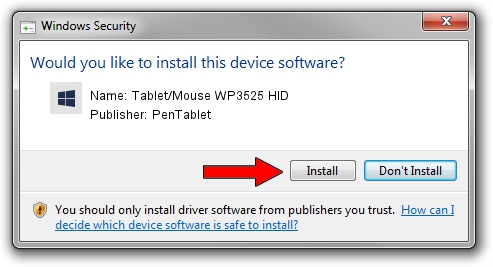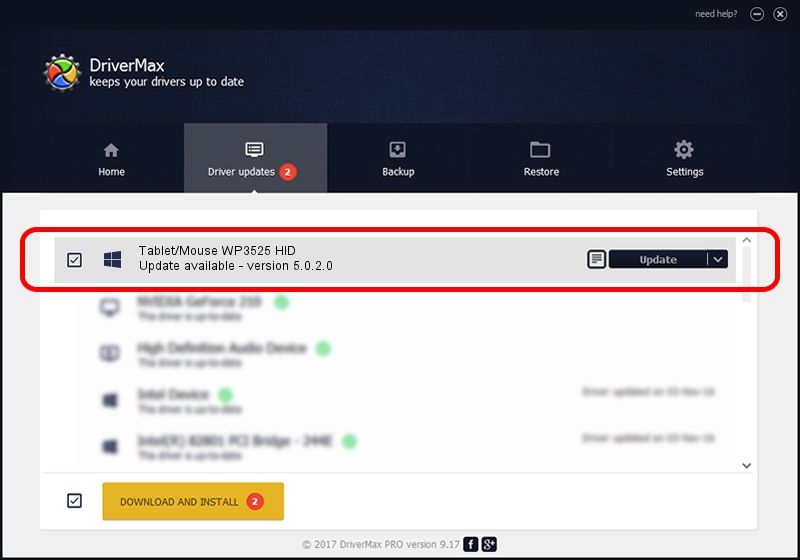Advertising seems to be blocked by your browser.
The ads help us provide this software and web site to you for free.
Please support our project by allowing our site to show ads.
Home /
Manufacturers /
PenTablet /
Tablet/Mouse WP3525 HID /
HID/VID_5543&PID_0301&MI_01&COL01 /
5.0.2.0 Jul 05, 2010
Driver for PenTablet Tablet/Mouse WP3525 HID - downloading and installing it
Tablet/Mouse WP3525 HID is a Tablet Class device. The developer of this driver was PenTablet. The hardware id of this driver is HID/VID_5543&PID_0301&MI_01&COL01; this string has to match your hardware.
1. PenTablet Tablet/Mouse WP3525 HID - install the driver manually
- Download the driver setup file for PenTablet Tablet/Mouse WP3525 HID driver from the location below. This is the download link for the driver version 5.0.2.0 dated 2010-07-05.
- Run the driver setup file from a Windows account with the highest privileges (rights). If your User Access Control (UAC) is started then you will have to accept of the driver and run the setup with administrative rights.
- Follow the driver setup wizard, which should be pretty straightforward. The driver setup wizard will scan your PC for compatible devices and will install the driver.
- Restart your computer and enjoy the updated driver, it is as simple as that.
Driver file size: 50424 bytes (49.24 KB)
This driver was rated with an average of 4 stars by 97190 users.
This driver is fully compatible with the following versions of Windows:
- This driver works on Windows 2000 64 bits
- This driver works on Windows Server 2003 64 bits
- This driver works on Windows XP 64 bits
- This driver works on Windows Vista 64 bits
- This driver works on Windows 7 64 bits
- This driver works on Windows 8 64 bits
- This driver works on Windows 8.1 64 bits
- This driver works on Windows 10 64 bits
- This driver works on Windows 11 64 bits
2. How to install PenTablet Tablet/Mouse WP3525 HID driver using DriverMax
The most important advantage of using DriverMax is that it will install the driver for you in the easiest possible way and it will keep each driver up to date. How can you install a driver using DriverMax? Let's see!
- Start DriverMax and press on the yellow button named ~SCAN FOR DRIVER UPDATES NOW~. Wait for DriverMax to scan and analyze each driver on your PC.
- Take a look at the list of driver updates. Search the list until you locate the PenTablet Tablet/Mouse WP3525 HID driver. Click the Update button.
- Finished installing the driver!

Aug 4 2016 3:37PM / Written by Daniel Statescu for DriverMax
follow @DanielStatescu