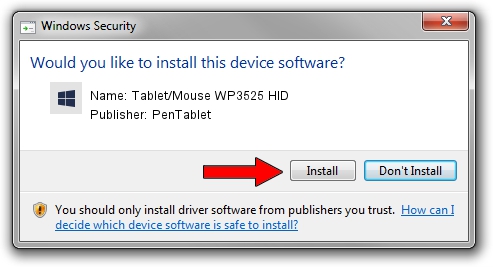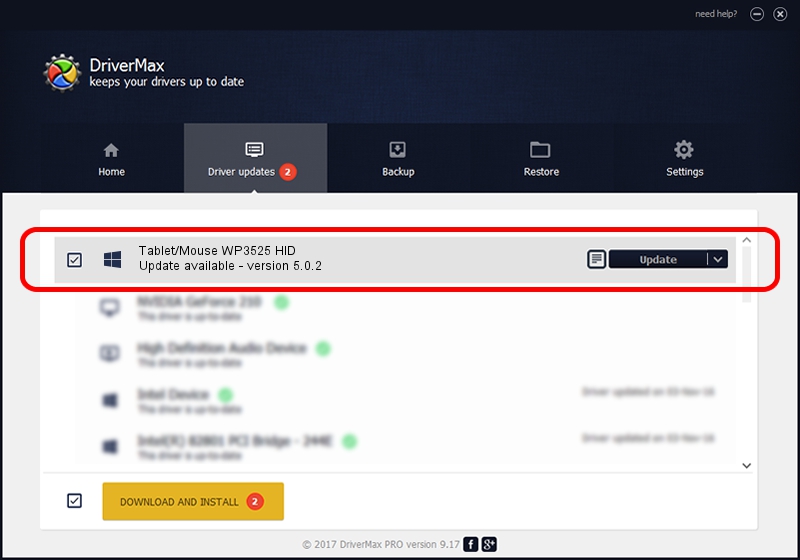Advertising seems to be blocked by your browser.
The ads help us provide this software and web site to you for free.
Please support our project by allowing our site to show ads.
Home /
Manufacturers /
PenTablet /
Tablet/Mouse WP3525 HID /
HID/VID_5543&PID_0301&MI_01&COL01 /
5.0.2 Jun 26, 2009
PenTablet Tablet/Mouse WP3525 HID driver download and installation
Tablet/Mouse WP3525 HID is a Tablet Class hardware device. This driver was developed by PenTablet. HID/VID_5543&PID_0301&MI_01&COL01 is the matching hardware id of this device.
1. How to manually install PenTablet Tablet/Mouse WP3525 HID driver
- You can download from the link below the driver setup file for the PenTablet Tablet/Mouse WP3525 HID driver. The archive contains version 5.0.2 released on 2009-06-26 of the driver.
- Start the driver installer file from a user account with the highest privileges (rights). If your User Access Control Service (UAC) is started please confirm the installation of the driver and run the setup with administrative rights.
- Go through the driver setup wizard, which will guide you; it should be pretty easy to follow. The driver setup wizard will analyze your computer and will install the right driver.
- When the operation finishes restart your PC in order to use the updated driver. It is as simple as that to install a Windows driver!
Size of this driver: 48805 bytes (47.66 KB)
Driver rating 4.2 stars out of 1015 votes.
This driver is fully compatible with the following versions of Windows:
- This driver works on Windows 2000 64 bits
- This driver works on Windows Server 2003 64 bits
- This driver works on Windows XP 64 bits
- This driver works on Windows Vista 64 bits
- This driver works on Windows 7 64 bits
- This driver works on Windows 8 64 bits
- This driver works on Windows 8.1 64 bits
- This driver works on Windows 10 64 bits
- This driver works on Windows 11 64 bits
2. Installing the PenTablet Tablet/Mouse WP3525 HID driver using DriverMax: the easy way
The advantage of using DriverMax is that it will setup the driver for you in just a few seconds and it will keep each driver up to date, not just this one. How can you install a driver with DriverMax? Let's take a look!
- Open DriverMax and push on the yellow button that says ~SCAN FOR DRIVER UPDATES NOW~. Wait for DriverMax to analyze each driver on your PC.
- Take a look at the list of driver updates. Scroll the list down until you locate the PenTablet Tablet/Mouse WP3525 HID driver. Click the Update button.
- Finished installing the driver!

Jul 16 2016 4:24AM / Written by Andreea Kartman for DriverMax
follow @DeeaKartman