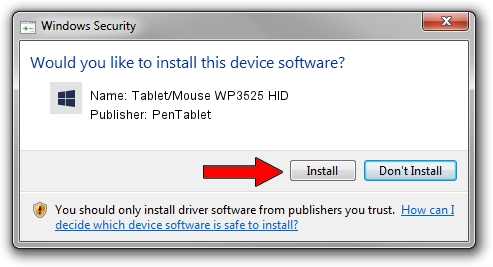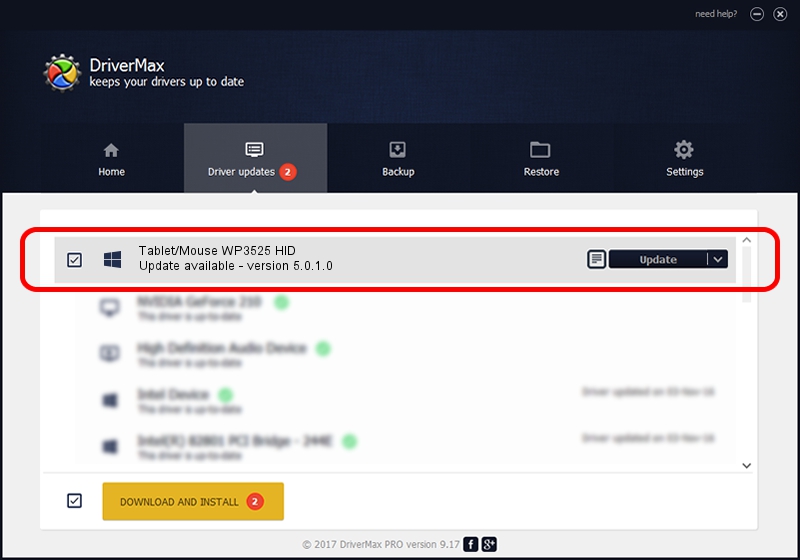Advertising seems to be blocked by your browser.
The ads help us provide this software and web site to you for free.
Please support our project by allowing our site to show ads.
Home /
Manufacturers /
PenTablet /
Tablet/Mouse WP3525 HID /
HID/VID_5543&PID_0301&MI_01&COL01 /
5.0.1.0 Mar 15, 2012
PenTablet Tablet/Mouse WP3525 HID driver download and installation
Tablet/Mouse WP3525 HID is a Tablet Class hardware device. The developer of this driver was PenTablet. In order to make sure you are downloading the exact right driver the hardware id is HID/VID_5543&PID_0301&MI_01&COL01.
1. PenTablet Tablet/Mouse WP3525 HID - install the driver manually
- Download the driver setup file for PenTablet Tablet/Mouse WP3525 HID driver from the link below. This is the download link for the driver version 5.0.1.0 released on 2012-03-15.
- Start the driver setup file from a Windows account with administrative rights. If your UAC (User Access Control) is started then you will have to accept of the driver and run the setup with administrative rights.
- Go through the driver installation wizard, which should be pretty straightforward. The driver installation wizard will scan your PC for compatible devices and will install the driver.
- Restart your PC and enjoy the fresh driver, it is as simple as that.
File size of the driver: 52683 bytes (51.45 KB)
This driver received an average rating of 5 stars out of 51427 votes.
This driver was released for the following versions of Windows:
- This driver works on Windows 2000 64 bits
- This driver works on Windows Server 2003 64 bits
- This driver works on Windows XP 64 bits
- This driver works on Windows Vista 64 bits
- This driver works on Windows 7 64 bits
- This driver works on Windows 8 64 bits
- This driver works on Windows 8.1 64 bits
- This driver works on Windows 10 64 bits
- This driver works on Windows 11 64 bits
2. Installing the PenTablet Tablet/Mouse WP3525 HID driver using DriverMax: the easy way
The advantage of using DriverMax is that it will install the driver for you in the easiest possible way and it will keep each driver up to date. How can you install a driver using DriverMax? Let's take a look!
- Open DriverMax and push on the yellow button named ~SCAN FOR DRIVER UPDATES NOW~. Wait for DriverMax to scan and analyze each driver on your computer.
- Take a look at the list of detected driver updates. Search the list until you locate the PenTablet Tablet/Mouse WP3525 HID driver. Click the Update button.
- Enjoy using the updated driver! :)

Jul 29 2016 3:30AM / Written by Dan Armano for DriverMax
follow @danarm