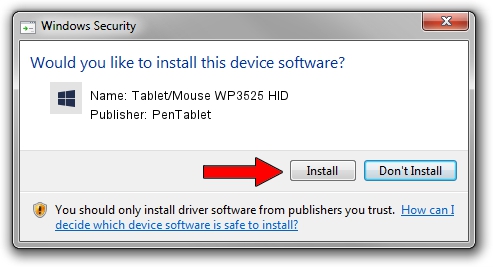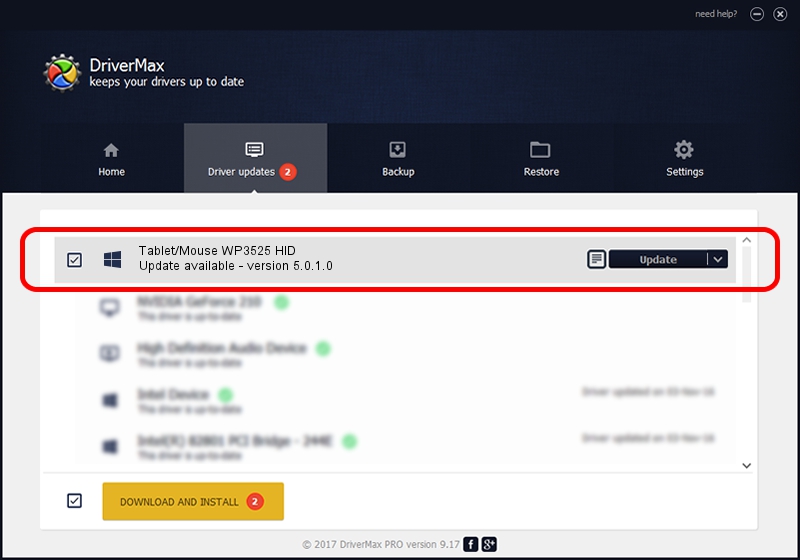Advertising seems to be blocked by your browser.
The ads help us provide this software and web site to you for free.
Please support our project by allowing our site to show ads.
Home /
Manufacturers /
PenTablet /
Tablet/Mouse WP3525 HID /
HID/VID_5543&PID_0301&MI_01&COL01 /
5.0.1.0 Jun 09, 2007
PenTablet Tablet/Mouse WP3525 HID - two ways of downloading and installing the driver
Tablet/Mouse WP3525 HID is a Tablet Class device. This Windows driver was developed by PenTablet. HID/VID_5543&PID_0301&MI_01&COL01 is the matching hardware id of this device.
1. How to manually install PenTablet Tablet/Mouse WP3525 HID driver
- Download the setup file for PenTablet Tablet/Mouse WP3525 HID driver from the location below. This download link is for the driver version 5.0.1.0 released on 2007-06-09.
- Run the driver installation file from a Windows account with administrative rights. If your UAC (User Access Control) is started then you will have to confirm the installation of the driver and run the setup with administrative rights.
- Go through the driver installation wizard, which should be quite easy to follow. The driver installation wizard will scan your PC for compatible devices and will install the driver.
- Shutdown and restart your PC and enjoy the new driver, as you can see it was quite smple.
Driver file size: 43126 bytes (42.12 KB)
This driver was rated with an average of 4.9 stars by 79277 users.
This driver will work for the following versions of Windows:
- This driver works on Windows 2000 64 bits
- This driver works on Windows Server 2003 64 bits
- This driver works on Windows XP 64 bits
- This driver works on Windows Vista 64 bits
- This driver works on Windows 7 64 bits
- This driver works on Windows 8 64 bits
- This driver works on Windows 8.1 64 bits
- This driver works on Windows 10 64 bits
- This driver works on Windows 11 64 bits
2. How to install PenTablet Tablet/Mouse WP3525 HID driver using DriverMax
The advantage of using DriverMax is that it will install the driver for you in the easiest possible way and it will keep each driver up to date, not just this one. How easy can you install a driver with DriverMax? Let's see!
- Start DriverMax and click on the yellow button that says ~SCAN FOR DRIVER UPDATES NOW~. Wait for DriverMax to analyze each driver on your PC.
- Take a look at the list of driver updates. Scroll the list down until you find the PenTablet Tablet/Mouse WP3525 HID driver. Click the Update button.
- That's all, the driver is now installed!

Jul 6 2016 5:56AM / Written by Daniel Statescu for DriverMax
follow @DanielStatescu