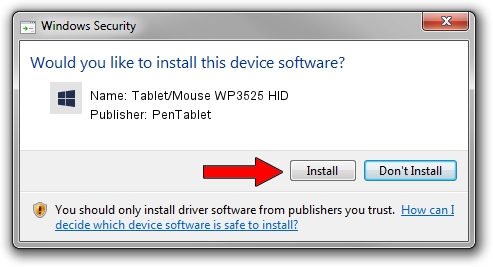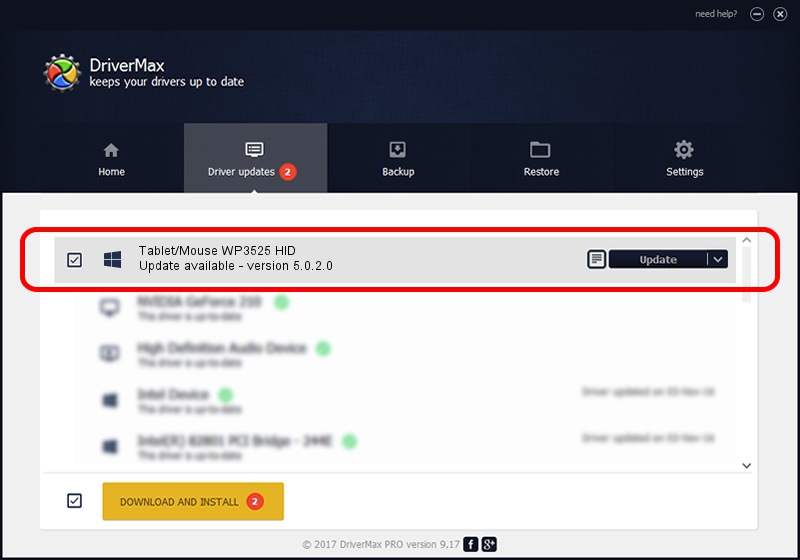Advertising seems to be blocked by your browser.
The ads help us provide this software and web site to you for free.
Please support our project by allowing our site to show ads.
Home /
Manufacturers /
PenTablet /
Tablet/Mouse WP3525 HID /
HID/VID_5543&PID_0101&MI_01&COL01 /
5.0.2.0 Oct 29, 2010
PenTablet Tablet/Mouse WP3525 HID - two ways of downloading and installing the driver
Tablet/Mouse WP3525 HID is a Tablet Class device. The developer of this driver was PenTablet. In order to make sure you are downloading the exact right driver the hardware id is HID/VID_5543&PID_0101&MI_01&COL01.
1. Manually install PenTablet Tablet/Mouse WP3525 HID driver
- You can download from the link below the driver installer file for the PenTablet Tablet/Mouse WP3525 HID driver. The archive contains version 5.0.2.0 released on 2010-10-29 of the driver.
- Run the driver installer file from a user account with the highest privileges (rights). If your UAC (User Access Control) is started please accept of the driver and run the setup with administrative rights.
- Follow the driver installation wizard, which will guide you; it should be pretty easy to follow. The driver installation wizard will analyze your computer and will install the right driver.
- When the operation finishes shutdown and restart your PC in order to use the updated driver. It is as simple as that to install a Windows driver!
The file size of this driver is 60163 bytes (58.75 KB)
Driver rating 4.9 stars out of 32855 votes.
This driver is fully compatible with the following versions of Windows:
- This driver works on Windows 2000 64 bits
- This driver works on Windows Server 2003 64 bits
- This driver works on Windows XP 64 bits
- This driver works on Windows Vista 64 bits
- This driver works on Windows 7 64 bits
- This driver works on Windows 8 64 bits
- This driver works on Windows 8.1 64 bits
- This driver works on Windows 10 64 bits
- This driver works on Windows 11 64 bits
2. Using DriverMax to install PenTablet Tablet/Mouse WP3525 HID driver
The advantage of using DriverMax is that it will setup the driver for you in just a few seconds and it will keep each driver up to date, not just this one. How can you install a driver using DriverMax? Let's follow a few steps!
- Start DriverMax and push on the yellow button named ~SCAN FOR DRIVER UPDATES NOW~. Wait for DriverMax to analyze each driver on your PC.
- Take a look at the list of detected driver updates. Scroll the list down until you locate the PenTablet Tablet/Mouse WP3525 HID driver. Click on Update.
- Finished installing the driver!

Jul 18 2016 12:39AM / Written by Dan Armano for DriverMax
follow @danarm