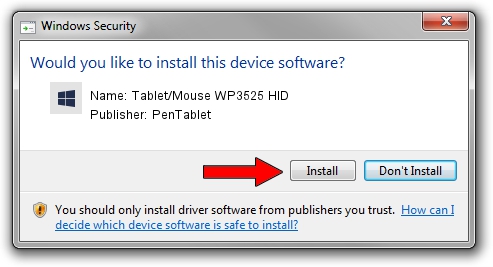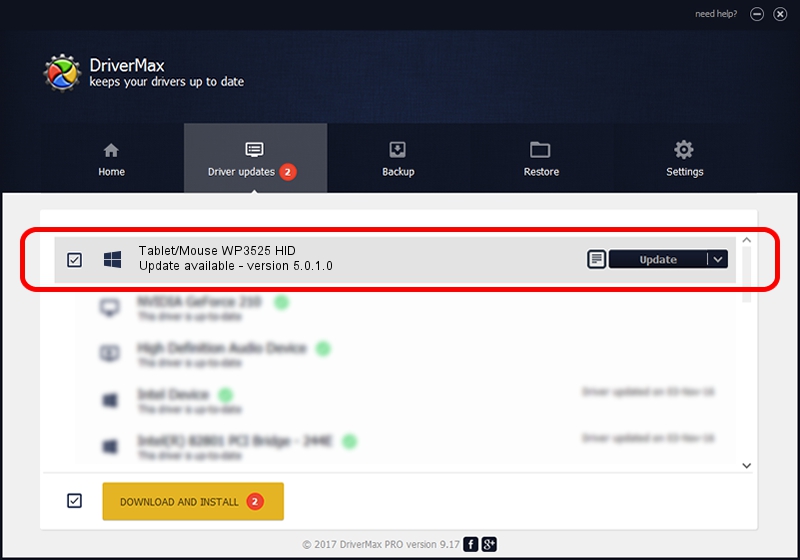Advertising seems to be blocked by your browser.
The ads help us provide this software and web site to you for free.
Please support our project by allowing our site to show ads.
Home /
Manufacturers /
PenTablet /
Tablet/Mouse WP3525 HID /
HID/VID_5543&PID_0101&MI_01&COL01 /
5.0.1.0 Mar 15, 2012
PenTablet Tablet/Mouse WP3525 HID driver download and installation
Tablet/Mouse WP3525 HID is a Tablet Class device. The developer of this driver was PenTablet. In order to make sure you are downloading the exact right driver the hardware id is HID/VID_5543&PID_0101&MI_01&COL01.
1. Install PenTablet Tablet/Mouse WP3525 HID driver manually
- Download the driver setup file for PenTablet Tablet/Mouse WP3525 HID driver from the link below. This is the download link for the driver version 5.0.1.0 dated 2012-03-15.
- Run the driver setup file from a Windows account with administrative rights. If your User Access Control Service (UAC) is running then you will have to accept of the driver and run the setup with administrative rights.
- Follow the driver installation wizard, which should be pretty straightforward. The driver installation wizard will scan your PC for compatible devices and will install the driver.
- Shutdown and restart your PC and enjoy the new driver, as you can see it was quite smple.
Driver file size: 52683 bytes (51.45 KB)
Driver rating 4.6 stars out of 83011 votes.
This driver is fully compatible with the following versions of Windows:
- This driver works on Windows 2000 64 bits
- This driver works on Windows Server 2003 64 bits
- This driver works on Windows XP 64 bits
- This driver works on Windows Vista 64 bits
- This driver works on Windows 7 64 bits
- This driver works on Windows 8 64 bits
- This driver works on Windows 8.1 64 bits
- This driver works on Windows 10 64 bits
- This driver works on Windows 11 64 bits
2. How to install PenTablet Tablet/Mouse WP3525 HID driver using DriverMax
The most important advantage of using DriverMax is that it will setup the driver for you in just a few seconds and it will keep each driver up to date, not just this one. How easy can you install a driver using DriverMax? Let's see!
- Start DriverMax and press on the yellow button named ~SCAN FOR DRIVER UPDATES NOW~. Wait for DriverMax to analyze each driver on your computer.
- Take a look at the list of available driver updates. Search the list until you locate the PenTablet Tablet/Mouse WP3525 HID driver. Click the Update button.
- That's all, the driver is now installed!

Jul 28 2016 10:50PM / Written by Daniel Statescu for DriverMax
follow @DanielStatescu