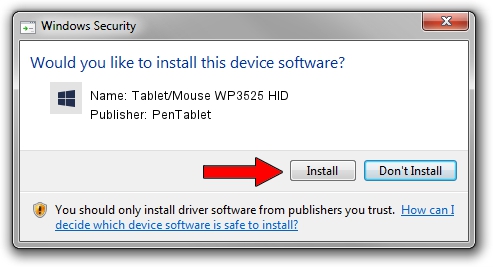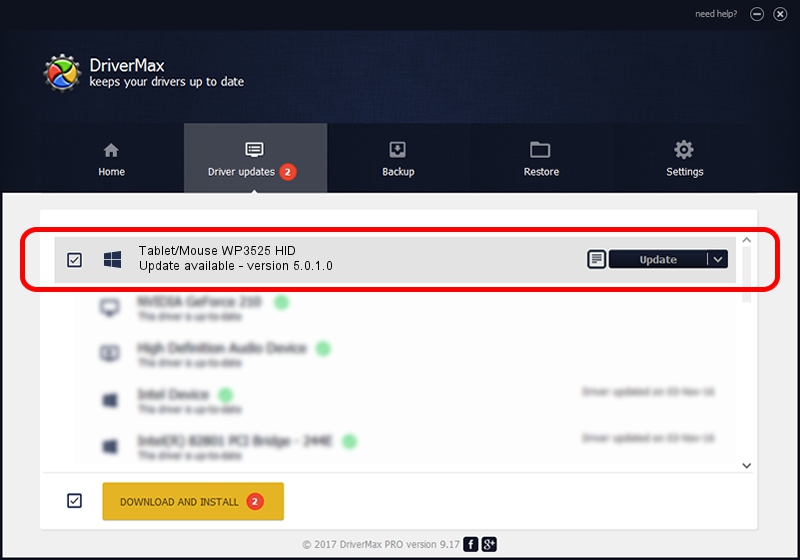Advertising seems to be blocked by your browser.
The ads help us provide this software and web site to you for free.
Please support our project by allowing our site to show ads.
Home /
Manufacturers /
PenTablet /
Tablet/Mouse WP3525 HID /
HID/VID_5543&PID_0101&MI_01&COL01 /
5.0.1.0 Jun 09, 2007
PenTablet Tablet/Mouse WP3525 HID how to download and install the driver
Tablet/Mouse WP3525 HID is a Tablet Class hardware device. The developer of this driver was PenTablet. The hardware id of this driver is HID/VID_5543&PID_0101&MI_01&COL01; this string has to match your hardware.
1. Install PenTablet Tablet/Mouse WP3525 HID driver manually
- You can download from the link below the driver setup file for the PenTablet Tablet/Mouse WP3525 HID driver. The archive contains version 5.0.1.0 released on 2007-06-09 of the driver.
- Run the driver installer file from a user account with the highest privileges (rights). If your User Access Control (UAC) is started please accept of the driver and run the setup with administrative rights.
- Go through the driver installation wizard, which will guide you; it should be quite easy to follow. The driver installation wizard will scan your PC and will install the right driver.
- When the operation finishes shutdown and restart your PC in order to use the updated driver. It is as simple as that to install a Windows driver!
Driver file size: 43126 bytes (42.12 KB)
This driver received an average rating of 4.6 stars out of 33596 votes.
This driver is fully compatible with the following versions of Windows:
- This driver works on Windows 2000 64 bits
- This driver works on Windows Server 2003 64 bits
- This driver works on Windows XP 64 bits
- This driver works on Windows Vista 64 bits
- This driver works on Windows 7 64 bits
- This driver works on Windows 8 64 bits
- This driver works on Windows 8.1 64 bits
- This driver works on Windows 10 64 bits
- This driver works on Windows 11 64 bits
2. How to install PenTablet Tablet/Mouse WP3525 HID driver using DriverMax
The most important advantage of using DriverMax is that it will install the driver for you in the easiest possible way and it will keep each driver up to date. How can you install a driver with DriverMax? Let's take a look!
- Open DriverMax and press on the yellow button that says ~SCAN FOR DRIVER UPDATES NOW~. Wait for DriverMax to scan and analyze each driver on your computer.
- Take a look at the list of detected driver updates. Search the list until you find the PenTablet Tablet/Mouse WP3525 HID driver. Click on Update.
- That's it, you installed your first driver!

Jul 13 2016 2:15AM / Written by Daniel Statescu for DriverMax
follow @DanielStatescu