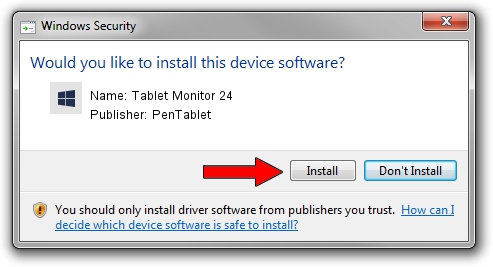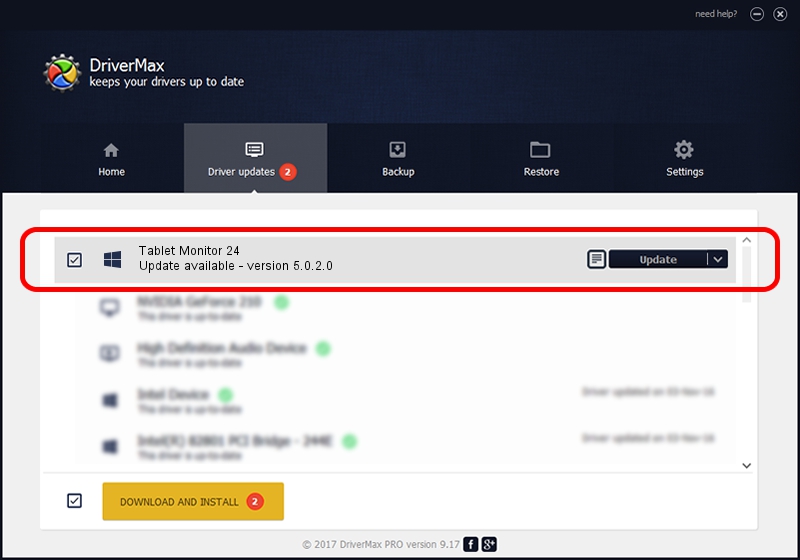Advertising seems to be blocked by your browser.
The ads help us provide this software and web site to you for free.
Please support our project by allowing our site to show ads.
Home /
Manufacturers /
PenTablet /
Tablet Monitor 24 /
HID/VID_5543&PID_7002&COL01 /
5.0.2.0 Oct 29, 2010
PenTablet Tablet Monitor 24 how to download and install the driver
Tablet Monitor 24 is a Tablet Class device. The developer of this driver was PenTablet. HID/VID_5543&PID_7002&COL01 is the matching hardware id of this device.
1. Install PenTablet Tablet Monitor 24 driver manually
- Download the setup file for PenTablet Tablet Monitor 24 driver from the link below. This is the download link for the driver version 5.0.2.0 dated 2010-10-29.
- Start the driver setup file from a Windows account with the highest privileges (rights). If your User Access Control Service (UAC) is enabled then you will have to confirm the installation of the driver and run the setup with administrative rights.
- Go through the driver setup wizard, which should be quite easy to follow. The driver setup wizard will analyze your PC for compatible devices and will install the driver.
- Restart your computer and enjoy the fresh driver, it is as simple as that.
Download size of the driver: 52129 bytes (50.91 KB)
This driver was installed by many users and received an average rating of 4.5 stars out of 10127 votes.
This driver was released for the following versions of Windows:
- This driver works on Windows 2000 64 bits
- This driver works on Windows Server 2003 64 bits
- This driver works on Windows XP 64 bits
- This driver works on Windows Vista 64 bits
- This driver works on Windows 7 64 bits
- This driver works on Windows 8 64 bits
- This driver works on Windows 8.1 64 bits
- This driver works on Windows 10 64 bits
- This driver works on Windows 11 64 bits
2. The easy way: using DriverMax to install PenTablet Tablet Monitor 24 driver
The advantage of using DriverMax is that it will install the driver for you in just a few seconds and it will keep each driver up to date, not just this one. How easy can you install a driver with DriverMax? Let's follow a few steps!
- Open DriverMax and click on the yellow button named ~SCAN FOR DRIVER UPDATES NOW~. Wait for DriverMax to analyze each driver on your PC.
- Take a look at the list of driver updates. Scroll the list down until you find the PenTablet Tablet Monitor 24 driver. Click the Update button.
- Finished installing the driver!