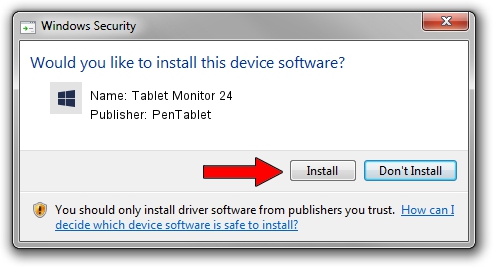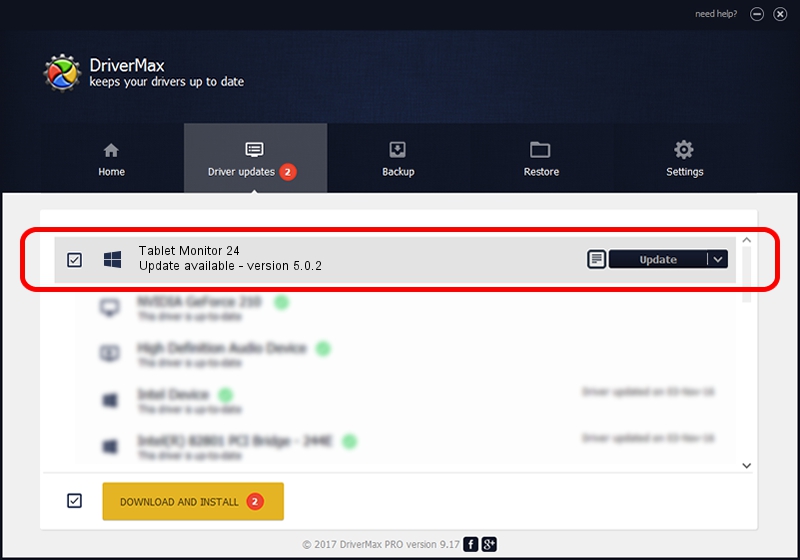Advertising seems to be blocked by your browser.
The ads help us provide this software and web site to you for free.
Please support our project by allowing our site to show ads.
Home /
Manufacturers /
PenTablet /
Tablet Monitor 24 /
HID/VID_5543&PID_7002&COL01 /
5.0.2 Sep 18, 2009
PenTablet Tablet Monitor 24 - two ways of downloading and installing the driver
Tablet Monitor 24 is a Tablet Class device. The developer of this driver was PenTablet. The hardware id of this driver is HID/VID_5543&PID_7002&COL01.
1. PenTablet Tablet Monitor 24 - install the driver manually
- You can download from the link below the driver setup file for the PenTablet Tablet Monitor 24 driver. The archive contains version 5.0.2 dated 2009-09-18 of the driver.
- Start the driver installer file from a user account with the highest privileges (rights). If your UAC (User Access Control) is enabled please confirm the installation of the driver and run the setup with administrative rights.
- Go through the driver installation wizard, which will guide you; it should be pretty easy to follow. The driver installation wizard will analyze your computer and will install the right driver.
- When the operation finishes shutdown and restart your PC in order to use the updated driver. As you can see it was quite smple to install a Windows driver!
Download size of the driver: 48336 bytes (47.20 KB)
This driver was rated with an average of 5 stars by 1163 users.
This driver will work for the following versions of Windows:
- This driver works on Windows 2000 64 bits
- This driver works on Windows Server 2003 64 bits
- This driver works on Windows XP 64 bits
- This driver works on Windows Vista 64 bits
- This driver works on Windows 7 64 bits
- This driver works on Windows 8 64 bits
- This driver works on Windows 8.1 64 bits
- This driver works on Windows 10 64 bits
- This driver works on Windows 11 64 bits
2. How to use DriverMax to install PenTablet Tablet Monitor 24 driver
The most important advantage of using DriverMax is that it will setup the driver for you in the easiest possible way and it will keep each driver up to date. How easy can you install a driver with DriverMax? Let's follow a few steps!
- Start DriverMax and push on the yellow button that says ~SCAN FOR DRIVER UPDATES NOW~. Wait for DriverMax to scan and analyze each driver on your PC.
- Take a look at the list of driver updates. Scroll the list down until you locate the PenTablet Tablet Monitor 24 driver. Click the Update button.
- That's it, you installed your first driver!

Jul 10 2016 3:56AM / Written by Andreea Kartman for DriverMax
follow @DeeaKartman