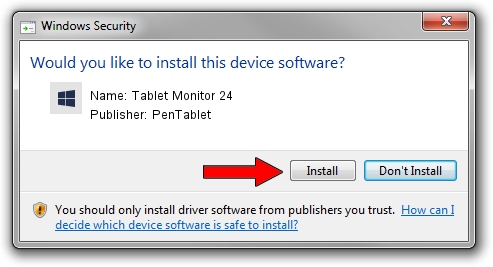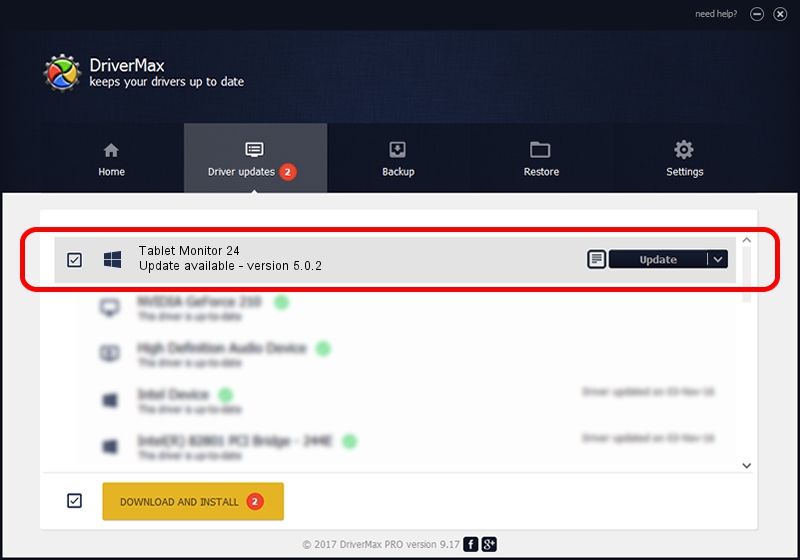Advertising seems to be blocked by your browser.
The ads help us provide this software and web site to you for free.
Please support our project by allowing our site to show ads.
Home /
Manufacturers /
PenTablet /
Tablet Monitor 24 /
HID/VID_5543&PID_7002&COL01 /
5.0.2 Jun 26, 2009
Download and install PenTablet Tablet Monitor 24 driver
Tablet Monitor 24 is a Tablet Class device. This Windows driver was developed by PenTablet. The hardware id of this driver is HID/VID_5543&PID_7002&COL01.
1. PenTablet Tablet Monitor 24 driver - how to install it manually
- You can download from the link below the driver installer file for the PenTablet Tablet Monitor 24 driver. The archive contains version 5.0.2 released on 2009-06-26 of the driver.
- Run the driver installer file from a user account with administrative rights. If your User Access Control (UAC) is enabled please confirm the installation of the driver and run the setup with administrative rights.
- Go through the driver installation wizard, which will guide you; it should be pretty easy to follow. The driver installation wizard will scan your computer and will install the right driver.
- When the operation finishes shutdown and restart your computer in order to use the updated driver. As you can see it was quite smple to install a Windows driver!
Size of this driver: 48805 bytes (47.66 KB)
This driver received an average rating of 4.9 stars out of 85014 votes.
This driver will work for the following versions of Windows:
- This driver works on Windows 2000 64 bits
- This driver works on Windows Server 2003 64 bits
- This driver works on Windows XP 64 bits
- This driver works on Windows Vista 64 bits
- This driver works on Windows 7 64 bits
- This driver works on Windows 8 64 bits
- This driver works on Windows 8.1 64 bits
- This driver works on Windows 10 64 bits
- This driver works on Windows 11 64 bits
2. Using DriverMax to install PenTablet Tablet Monitor 24 driver
The most important advantage of using DriverMax is that it will install the driver for you in the easiest possible way and it will keep each driver up to date. How can you install a driver with DriverMax? Let's follow a few steps!
- Open DriverMax and push on the yellow button that says ~SCAN FOR DRIVER UPDATES NOW~. Wait for DriverMax to analyze each driver on your computer.
- Take a look at the list of available driver updates. Search the list until you locate the PenTablet Tablet Monitor 24 driver. Click on Update.
- That's it, you installed your first driver!

Aug 1 2016 7:01PM / Written by Dan Armano for DriverMax
follow @danarm