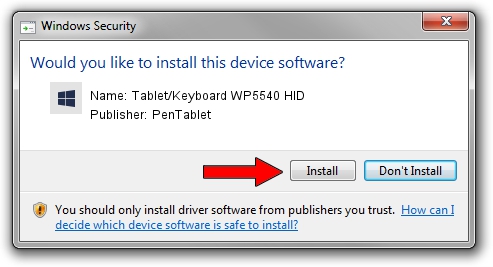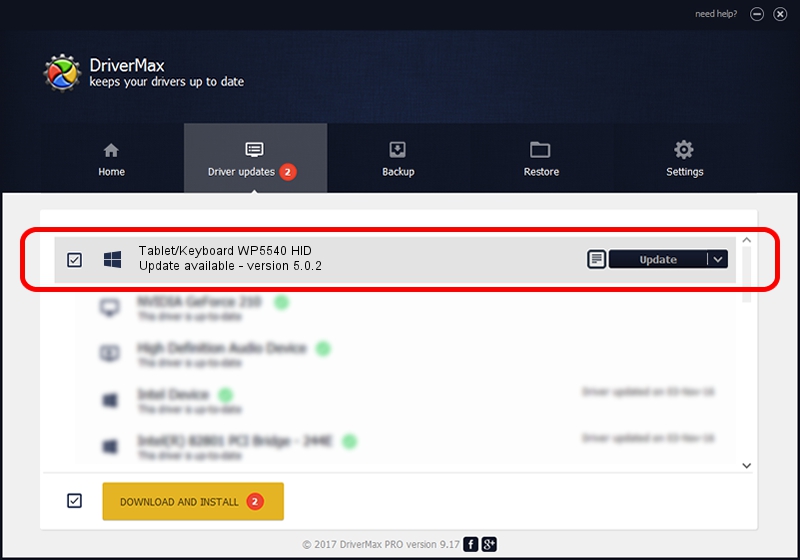Advertising seems to be blocked by your browser.
The ads help us provide this software and web site to you for free.
Please support our project by allowing our site to show ads.
Home /
Manufacturers /
PenTablet /
Tablet/Keyboard WP5540 HID /
HID/VID_5543&PID_0204&MI_01&COL03 /
5.0.2 Jun 26, 2009
PenTablet Tablet/Keyboard WP5540 HID how to download and install the driver
Tablet/Keyboard WP5540 HID is a Tablet Class device. The Windows version of this driver was developed by PenTablet. HID/VID_5543&PID_0204&MI_01&COL03 is the matching hardware id of this device.
1. Install PenTablet Tablet/Keyboard WP5540 HID driver manually
- You can download from the link below the driver installer file for the PenTablet Tablet/Keyboard WP5540 HID driver. The archive contains version 5.0.2 released on 2009-06-26 of the driver.
- Start the driver installer file from a user account with administrative rights. If your UAC (User Access Control) is enabled please accept of the driver and run the setup with administrative rights.
- Go through the driver installation wizard, which will guide you; it should be quite easy to follow. The driver installation wizard will analyze your computer and will install the right driver.
- When the operation finishes restart your PC in order to use the updated driver. It is as simple as that to install a Windows driver!
Driver file size: 48805 bytes (47.66 KB)
Driver rating 4.7 stars out of 97126 votes.
This driver is compatible with the following versions of Windows:
- This driver works on Windows 2000 64 bits
- This driver works on Windows Server 2003 64 bits
- This driver works on Windows XP 64 bits
- This driver works on Windows Vista 64 bits
- This driver works on Windows 7 64 bits
- This driver works on Windows 8 64 bits
- This driver works on Windows 8.1 64 bits
- This driver works on Windows 10 64 bits
- This driver works on Windows 11 64 bits
2. Installing the PenTablet Tablet/Keyboard WP5540 HID driver using DriverMax: the easy way
The advantage of using DriverMax is that it will setup the driver for you in just a few seconds and it will keep each driver up to date, not just this one. How can you install a driver with DriverMax? Let's follow a few steps!
- Open DriverMax and click on the yellow button named ~SCAN FOR DRIVER UPDATES NOW~. Wait for DriverMax to analyze each driver on your computer.
- Take a look at the list of detected driver updates. Search the list until you locate the PenTablet Tablet/Keyboard WP5540 HID driver. Click the Update button.
- That's all, the driver is now installed!