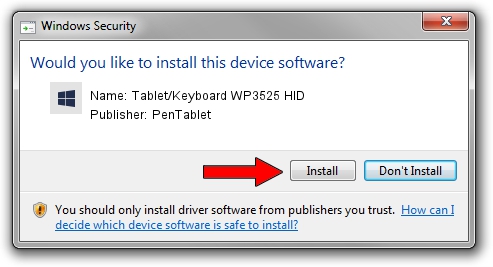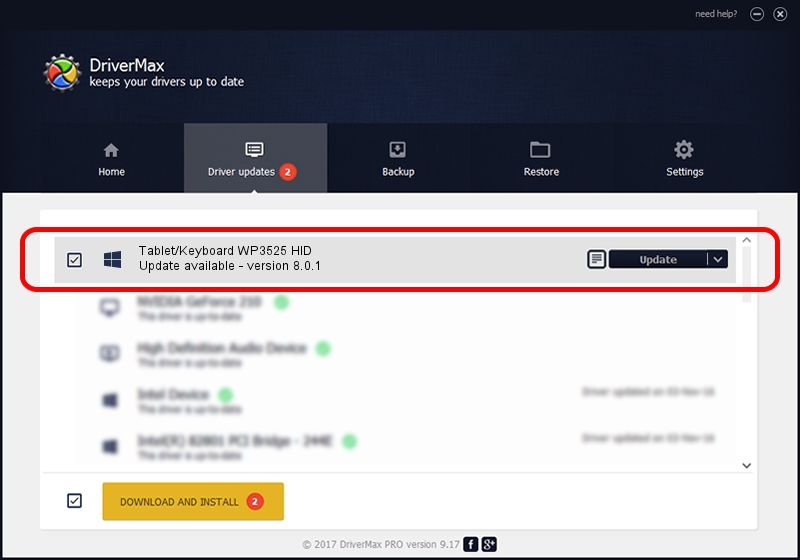Advertising seems to be blocked by your browser.
The ads help us provide this software and web site to you for free.
Please support our project by allowing our site to show ads.
Home /
Manufacturers /
PenTablet /
Tablet/Keyboard WP3525 HID /
HID/VID_256C&PID_0401&MI_01&COL03 /
8.0.1 Feb 22, 2012
PenTablet Tablet/Keyboard WP3525 HID how to download and install the driver
Tablet/Keyboard WP3525 HID is a Tablet Class hardware device. The developer of this driver was PenTablet. The hardware id of this driver is HID/VID_256C&PID_0401&MI_01&COL03.
1. Manually install PenTablet Tablet/Keyboard WP3525 HID driver
- Download the setup file for PenTablet Tablet/Keyboard WP3525 HID driver from the location below. This is the download link for the driver version 8.0.1 released on 2012-02-22.
- Run the driver installation file from a Windows account with administrative rights. If your User Access Control (UAC) is started then you will have to confirm the installation of the driver and run the setup with administrative rights.
- Follow the driver setup wizard, which should be pretty easy to follow. The driver setup wizard will scan your PC for compatible devices and will install the driver.
- Restart your PC and enjoy the fresh driver, as you can see it was quite smple.
This driver was rated with an average of 3.1 stars by 68011 users.
2. Using DriverMax to install PenTablet Tablet/Keyboard WP3525 HID driver
The advantage of using DriverMax is that it will setup the driver for you in the easiest possible way and it will keep each driver up to date, not just this one. How can you install a driver with DriverMax? Let's see!
- Start DriverMax and click on the yellow button that says ~SCAN FOR DRIVER UPDATES NOW~. Wait for DriverMax to analyze each driver on your PC.
- Take a look at the list of detected driver updates. Scroll the list down until you find the PenTablet Tablet/Keyboard WP3525 HID driver. Click on Update.
- That's all, the driver is now installed!

Jul 27 2016 1:24PM / Written by Daniel Statescu for DriverMax
follow @DanielStatescu