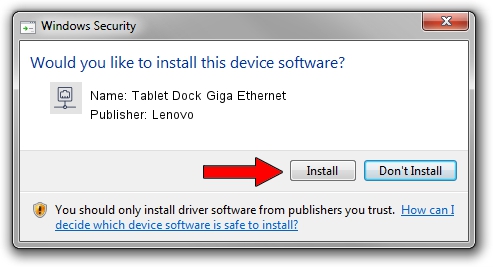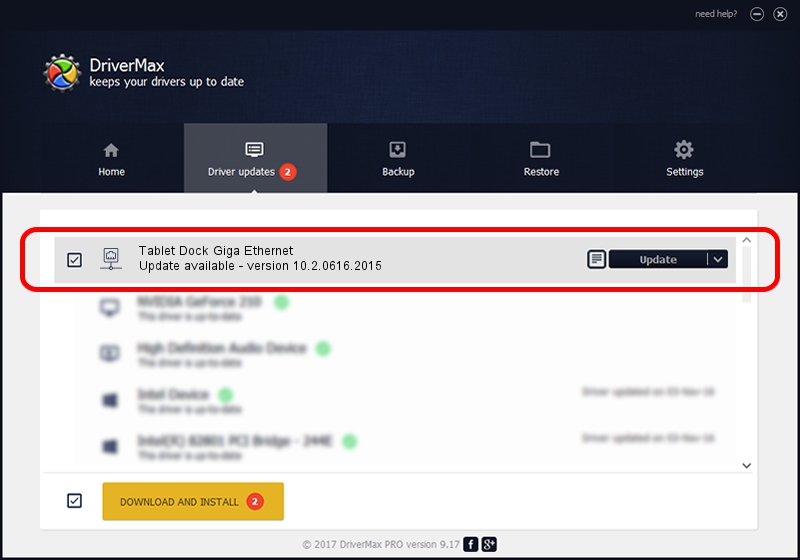Advertising seems to be blocked by your browser.
The ads help us provide this software and web site to you for free.
Please support our project by allowing our site to show ads.
Home /
Manufacturers /
Lenovo /
Tablet Dock Giga Ethernet /
USB/VID_17EF&PID_3052&REV_3010 /
10.2.0616.2015 Jun 16, 2015
Lenovo Tablet Dock Giga Ethernet - two ways of downloading and installing the driver
Tablet Dock Giga Ethernet is a Network Adapters hardware device. This Windows driver was developed by Lenovo. In order to make sure you are downloading the exact right driver the hardware id is USB/VID_17EF&PID_3052&REV_3010.
1. Lenovo Tablet Dock Giga Ethernet - install the driver manually
- Download the setup file for Lenovo Tablet Dock Giga Ethernet driver from the link below. This download link is for the driver version 10.2.0616.2015 dated 2015-06-16.
- Start the driver installation file from a Windows account with administrative rights. If your UAC (User Access Control) is running then you will have to confirm the installation of the driver and run the setup with administrative rights.
- Go through the driver setup wizard, which should be quite straightforward. The driver setup wizard will scan your PC for compatible devices and will install the driver.
- Shutdown and restart your computer and enjoy the new driver, it is as simple as that.
Download size of the driver: 212882 bytes (207.89 KB)
This driver was installed by many users and received an average rating of 4.2 stars out of 27166 votes.
This driver was released for the following versions of Windows:
- This driver works on Windows 2000 64 bits
- This driver works on Windows Server 2003 64 bits
- This driver works on Windows XP 64 bits
- This driver works on Windows Vista 64 bits
- This driver works on Windows 7 64 bits
- This driver works on Windows 8 64 bits
- This driver works on Windows 8.1 64 bits
- This driver works on Windows 10 64 bits
- This driver works on Windows 11 64 bits
2. How to use DriverMax to install Lenovo Tablet Dock Giga Ethernet driver
The most important advantage of using DriverMax is that it will install the driver for you in just a few seconds and it will keep each driver up to date. How can you install a driver using DriverMax? Let's see!
- Start DriverMax and press on the yellow button that says ~SCAN FOR DRIVER UPDATES NOW~. Wait for DriverMax to analyze each driver on your computer.
- Take a look at the list of detected driver updates. Search the list until you locate the Lenovo Tablet Dock Giga Ethernet driver. Click the Update button.
- That's it, you installed your first driver!