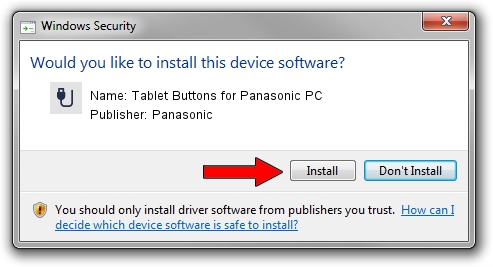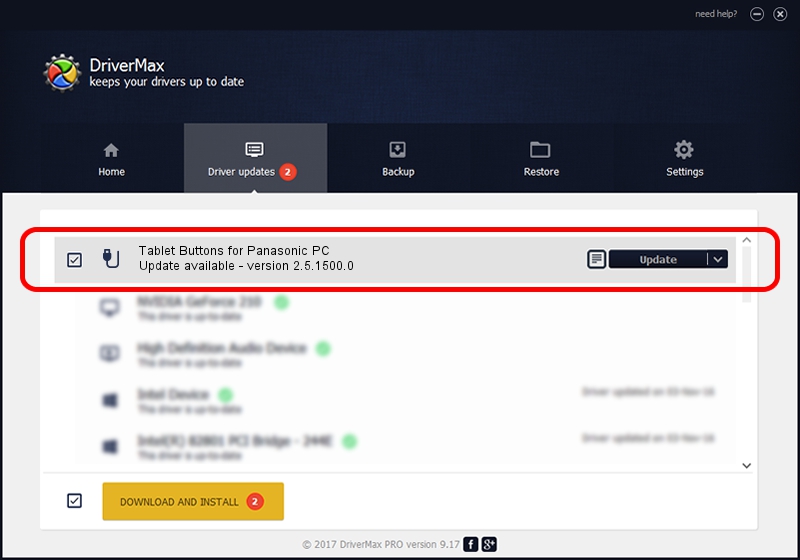Advertising seems to be blocked by your browser.
The ads help us provide this software and web site to you for free.
Please support our project by allowing our site to show ads.
Home /
Manufacturers /
Panasonic /
Tablet Buttons for Panasonic PC /
*MATFFFF /
2.5.1500.0 Nov 28, 2013
Panasonic Tablet Buttons for Panasonic PC how to download and install the driver
Tablet Buttons for Panasonic PC is a USB human interface device class hardware device. The developer of this driver was Panasonic. *MATFFFF is the matching hardware id of this device.
1. Install Panasonic Tablet Buttons for Panasonic PC driver manually
- Download the setup file for Panasonic Tablet Buttons for Panasonic PC driver from the link below. This download link is for the driver version 2.5.1500.0 released on 2013-11-28.
- Start the driver setup file from a Windows account with administrative rights. If your User Access Control (UAC) is running then you will have to accept of the driver and run the setup with administrative rights.
- Follow the driver installation wizard, which should be pretty straightforward. The driver installation wizard will scan your PC for compatible devices and will install the driver.
- Shutdown and restart your computer and enjoy the updated driver, it is as simple as that.
The file size of this driver is 2066102 bytes (1.97 MB)
This driver received an average rating of 4.8 stars out of 31889 votes.
This driver is fully compatible with the following versions of Windows:
- This driver works on Windows 2000 64 bits
- This driver works on Windows Server 2003 64 bits
- This driver works on Windows XP 64 bits
- This driver works on Windows Vista 64 bits
- This driver works on Windows 7 64 bits
- This driver works on Windows 8 64 bits
- This driver works on Windows 8.1 64 bits
- This driver works on Windows 10 64 bits
- This driver works on Windows 11 64 bits
2. The easy way: using DriverMax to install Panasonic Tablet Buttons for Panasonic PC driver
The most important advantage of using DriverMax is that it will setup the driver for you in the easiest possible way and it will keep each driver up to date, not just this one. How can you install a driver using DriverMax? Let's see!
- Open DriverMax and push on the yellow button that says ~SCAN FOR DRIVER UPDATES NOW~. Wait for DriverMax to analyze each driver on your PC.
- Take a look at the list of driver updates. Search the list until you locate the Panasonic Tablet Buttons for Panasonic PC driver. Click on Update.
- That's it, you installed your first driver!

Jun 20 2016 12:48PM / Written by Andreea Kartman for DriverMax
follow @DeeaKartman