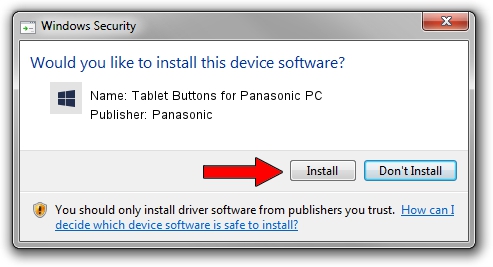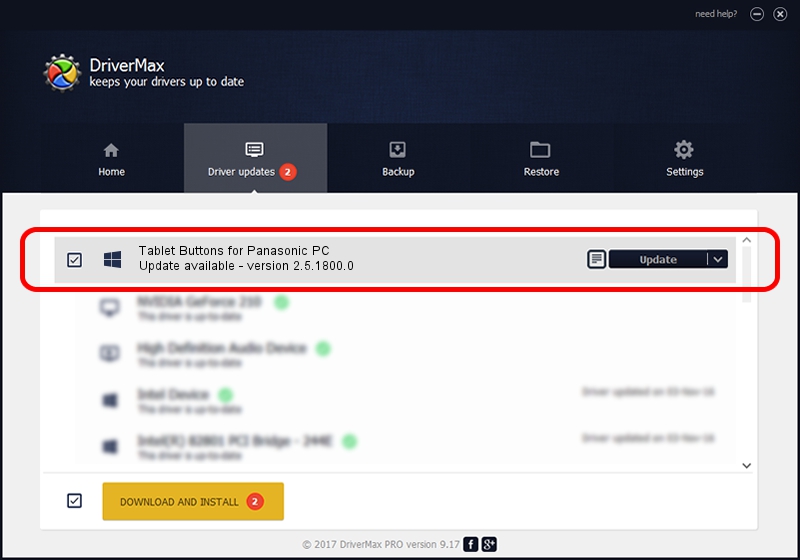Advertising seems to be blocked by your browser.
The ads help us provide this software and web site to you for free.
Please support our project by allowing our site to show ads.
Home /
Manufacturers /
Panasonic /
Tablet Buttons for Panasonic PC /
*MAT0034 /
2.5.1800.0 Jun 18, 2015
Panasonic Tablet Buttons for Panasonic PC driver download and installation
Tablet Buttons for Panasonic PC is a System Devices for Panasonic PC device. The Windows version of this driver was developed by Panasonic. *MAT0034 is the matching hardware id of this device.
1. Panasonic Tablet Buttons for Panasonic PC - install the driver manually
- You can download from the link below the driver setup file for the Panasonic Tablet Buttons for Panasonic PC driver. The archive contains version 2.5.1800.0 released on 2015-06-18 of the driver.
- Run the driver installer file from a user account with the highest privileges (rights). If your User Access Control Service (UAC) is started please accept of the driver and run the setup with administrative rights.
- Follow the driver installation wizard, which will guide you; it should be quite easy to follow. The driver installation wizard will scan your PC and will install the right driver.
- When the operation finishes shutdown and restart your computer in order to use the updated driver. As you can see it was quite smple to install a Windows driver!
Size of this driver: 2187948 bytes (2.09 MB)
This driver received an average rating of 4.5 stars out of 44928 votes.
This driver is compatible with the following versions of Windows:
- This driver works on Windows 2000 64 bits
- This driver works on Windows Server 2003 64 bits
- This driver works on Windows XP 64 bits
- This driver works on Windows Vista 64 bits
- This driver works on Windows 7 64 bits
- This driver works on Windows 8 64 bits
- This driver works on Windows 8.1 64 bits
- This driver works on Windows 10 64 bits
- This driver works on Windows 11 64 bits
2. How to install Panasonic Tablet Buttons for Panasonic PC driver using DriverMax
The most important advantage of using DriverMax is that it will setup the driver for you in just a few seconds and it will keep each driver up to date, not just this one. How easy can you install a driver with DriverMax? Let's see!
- Open DriverMax and press on the yellow button that says ~SCAN FOR DRIVER UPDATES NOW~. Wait for DriverMax to scan and analyze each driver on your computer.
- Take a look at the list of available driver updates. Scroll the list down until you locate the Panasonic Tablet Buttons for Panasonic PC driver. Click the Update button.
- Finished installing the driver!

Jan 9 2024 1:58AM / Written by Dan Armano for DriverMax
follow @danarm