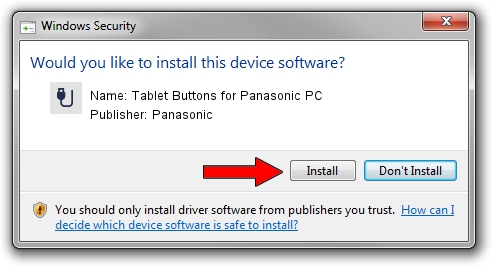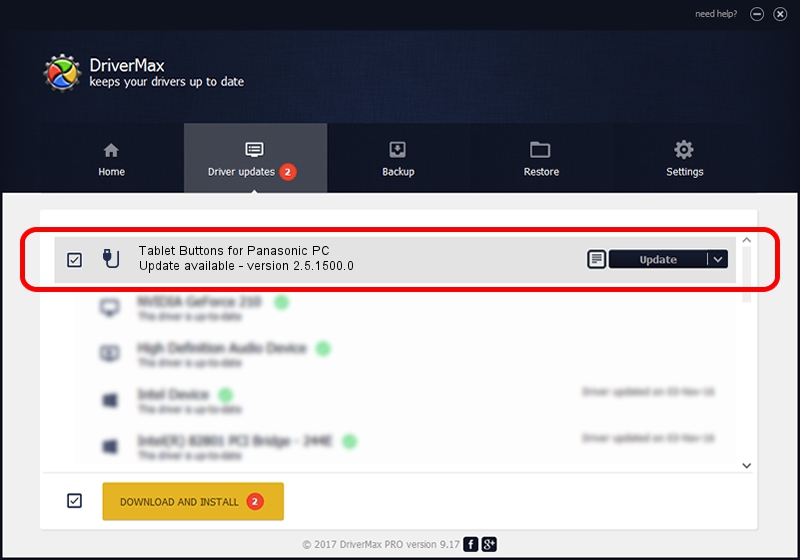Advertising seems to be blocked by your browser.
The ads help us provide this software and web site to you for free.
Please support our project by allowing our site to show ads.
Home /
Manufacturers /
Panasonic /
Tablet Buttons for Panasonic PC /
*MAT002E /
2.5.1500.0 Nov 28, 2013
Panasonic Tablet Buttons for Panasonic PC driver download and installation
Tablet Buttons for Panasonic PC is a USB human interface device class device. This Windows driver was developed by Panasonic. The hardware id of this driver is *MAT002E; this string has to match your hardware.
1. Manually install Panasonic Tablet Buttons for Panasonic PC driver
- You can download from the link below the driver installer file for the Panasonic Tablet Buttons for Panasonic PC driver. The archive contains version 2.5.1500.0 released on 2013-11-28 of the driver.
- Start the driver installer file from a user account with the highest privileges (rights). If your UAC (User Access Control) is enabled please confirm the installation of the driver and run the setup with administrative rights.
- Follow the driver installation wizard, which will guide you; it should be pretty easy to follow. The driver installation wizard will scan your computer and will install the right driver.
- When the operation finishes shutdown and restart your PC in order to use the updated driver. As you can see it was quite smple to install a Windows driver!
Driver file size: 2066102 bytes (1.97 MB)
Driver rating 4.8 stars out of 31919 votes.
This driver will work for the following versions of Windows:
- This driver works on Windows 2000 64 bits
- This driver works on Windows Server 2003 64 bits
- This driver works on Windows XP 64 bits
- This driver works on Windows Vista 64 bits
- This driver works on Windows 7 64 bits
- This driver works on Windows 8 64 bits
- This driver works on Windows 8.1 64 bits
- This driver works on Windows 10 64 bits
- This driver works on Windows 11 64 bits
2. The easy way: using DriverMax to install Panasonic Tablet Buttons for Panasonic PC driver
The most important advantage of using DriverMax is that it will setup the driver for you in just a few seconds and it will keep each driver up to date. How can you install a driver using DriverMax? Let's follow a few steps!
- Start DriverMax and press on the yellow button that says ~SCAN FOR DRIVER UPDATES NOW~. Wait for DriverMax to analyze each driver on your PC.
- Take a look at the list of available driver updates. Search the list until you locate the Panasonic Tablet Buttons for Panasonic PC driver. Click on Update.
- That's it, you installed your first driver!

Jun 20 2016 12:48PM / Written by Andreea Kartman for DriverMax
follow @DeeaKartman