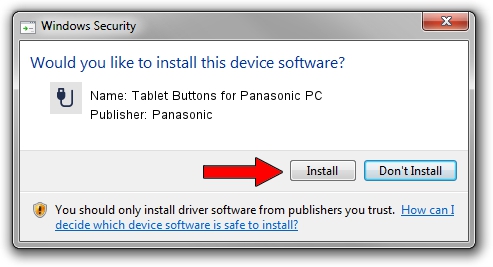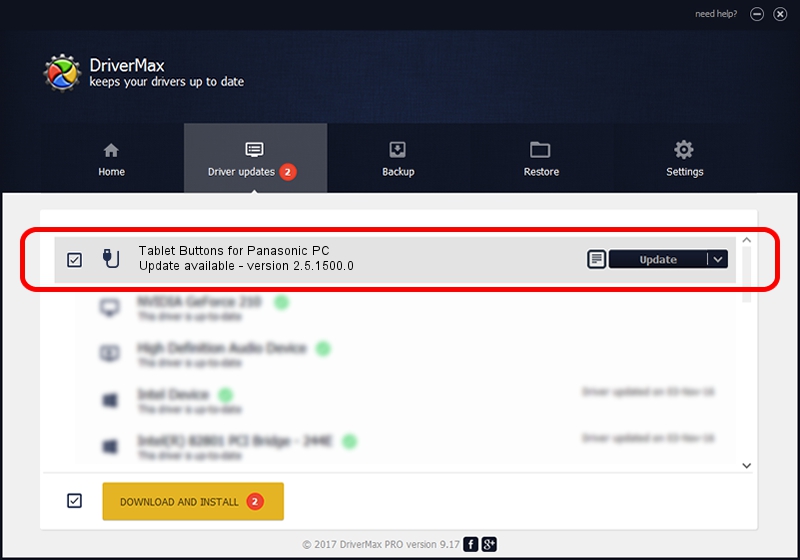Advertising seems to be blocked by your browser.
The ads help us provide this software and web site to you for free.
Please support our project by allowing our site to show ads.
Home /
Manufacturers /
Panasonic /
Tablet Buttons for Panasonic PC /
*MAT002B /
2.5.1500.0 Nov 28, 2013
Panasonic Tablet Buttons for Panasonic PC - two ways of downloading and installing the driver
Tablet Buttons for Panasonic PC is a USB human interface device class hardware device. The Windows version of this driver was developed by Panasonic. The hardware id of this driver is *MAT002B; this string has to match your hardware.
1. How to manually install Panasonic Tablet Buttons for Panasonic PC driver
- Download the setup file for Panasonic Tablet Buttons for Panasonic PC driver from the link below. This is the download link for the driver version 2.5.1500.0 released on 2013-11-28.
- Run the driver setup file from a Windows account with administrative rights. If your User Access Control (UAC) is running then you will have to accept of the driver and run the setup with administrative rights.
- Follow the driver setup wizard, which should be quite straightforward. The driver setup wizard will scan your PC for compatible devices and will install the driver.
- Shutdown and restart your PC and enjoy the updated driver, as you can see it was quite smple.
File size of the driver: 2066102 bytes (1.97 MB)
This driver was installed by many users and received an average rating of 4.8 stars out of 31949 votes.
This driver is compatible with the following versions of Windows:
- This driver works on Windows 2000 64 bits
- This driver works on Windows Server 2003 64 bits
- This driver works on Windows XP 64 bits
- This driver works on Windows Vista 64 bits
- This driver works on Windows 7 64 bits
- This driver works on Windows 8 64 bits
- This driver works on Windows 8.1 64 bits
- This driver works on Windows 10 64 bits
- This driver works on Windows 11 64 bits
2. How to install Panasonic Tablet Buttons for Panasonic PC driver using DriverMax
The advantage of using DriverMax is that it will install the driver for you in just a few seconds and it will keep each driver up to date, not just this one. How can you install a driver with DriverMax? Let's take a look!
- Start DriverMax and click on the yellow button that says ~SCAN FOR DRIVER UPDATES NOW~. Wait for DriverMax to analyze each driver on your PC.
- Take a look at the list of driver updates. Scroll the list down until you find the Panasonic Tablet Buttons for Panasonic PC driver. Click the Update button.
- That's it, you installed your first driver!

Jun 20 2016 12:48PM / Written by Andreea Kartman for DriverMax
follow @DeeaKartman