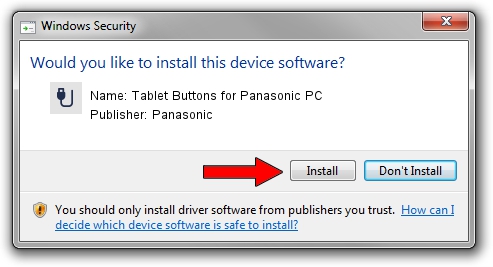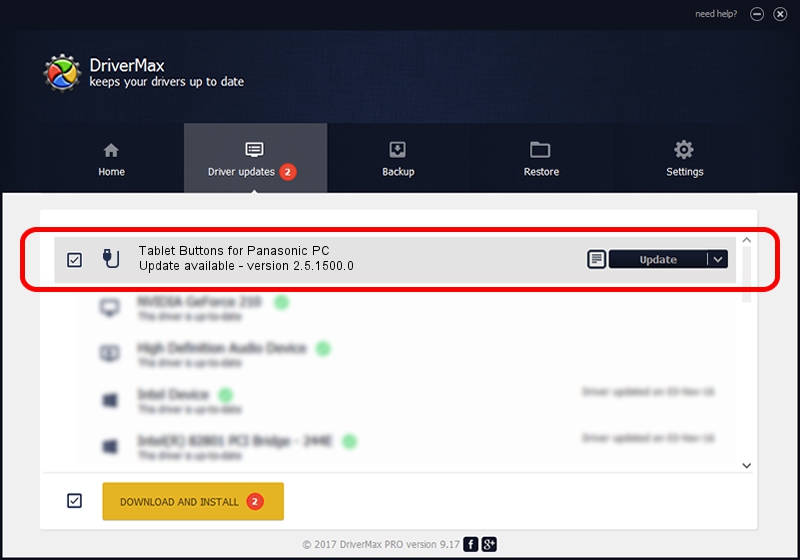Advertising seems to be blocked by your browser.
The ads help us provide this software and web site to you for free.
Please support our project by allowing our site to show ads.
Home /
Manufacturers /
Panasonic /
Tablet Buttons for Panasonic PC /
*MAT002A /
2.5.1500.0 Nov 28, 2013
Panasonic Tablet Buttons for Panasonic PC how to download and install the driver
Tablet Buttons for Panasonic PC is a USB human interface device class device. This Windows driver was developed by Panasonic. In order to make sure you are downloading the exact right driver the hardware id is *MAT002A.
1. Install Panasonic Tablet Buttons for Panasonic PC driver manually
- Download the driver setup file for Panasonic Tablet Buttons for Panasonic PC driver from the link below. This download link is for the driver version 2.5.1500.0 released on 2013-11-28.
- Run the driver installation file from a Windows account with administrative rights. If your UAC (User Access Control) is enabled then you will have to accept of the driver and run the setup with administrative rights.
- Go through the driver installation wizard, which should be pretty easy to follow. The driver installation wizard will analyze your PC for compatible devices and will install the driver.
- Restart your PC and enjoy the updated driver, as you can see it was quite smple.
Size of this driver: 2066102 bytes (1.97 MB)
This driver was installed by many users and received an average rating of 4 stars out of 31958 votes.
This driver was released for the following versions of Windows:
- This driver works on Windows 2000 64 bits
- This driver works on Windows Server 2003 64 bits
- This driver works on Windows XP 64 bits
- This driver works on Windows Vista 64 bits
- This driver works on Windows 7 64 bits
- This driver works on Windows 8 64 bits
- This driver works on Windows 8.1 64 bits
- This driver works on Windows 10 64 bits
- This driver works on Windows 11 64 bits
2. Installing the Panasonic Tablet Buttons for Panasonic PC driver using DriverMax: the easy way
The most important advantage of using DriverMax is that it will install the driver for you in just a few seconds and it will keep each driver up to date. How can you install a driver using DriverMax? Let's follow a few steps!
- Start DriverMax and click on the yellow button that says ~SCAN FOR DRIVER UPDATES NOW~. Wait for DriverMax to analyze each driver on your PC.
- Take a look at the list of detected driver updates. Scroll the list down until you locate the Panasonic Tablet Buttons for Panasonic PC driver. Click the Update button.
- Finished installing the driver!

Jun 20 2016 12:48PM / Written by Daniel Statescu for DriverMax
follow @DanielStatescu