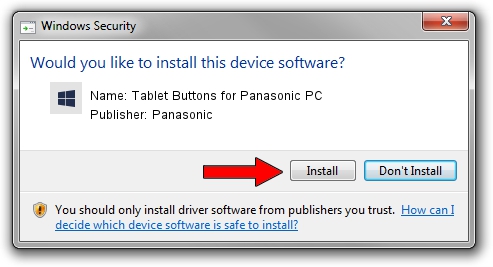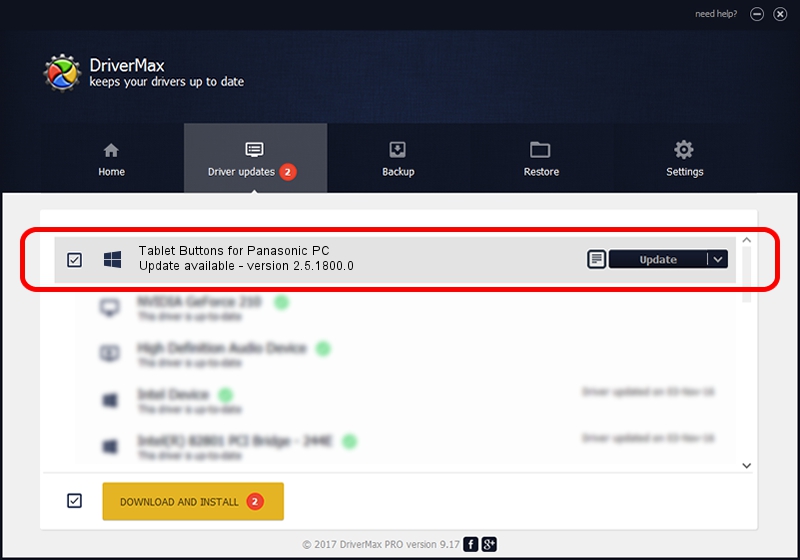Advertising seems to be blocked by your browser.
The ads help us provide this software and web site to you for free.
Please support our project by allowing our site to show ads.
Home /
Manufacturers /
Panasonic /
Tablet Buttons for Panasonic PC /
*MAT0026 /
2.5.1800.0 Jun 18, 2015
Panasonic Tablet Buttons for Panasonic PC how to download and install the driver
Tablet Buttons for Panasonic PC is a System Devices for Panasonic PC hardware device. This driver was developed by Panasonic. The hardware id of this driver is *MAT0026; this string has to match your hardware.
1. Panasonic Tablet Buttons for Panasonic PC driver - how to install it manually
- You can download from the link below the driver installer file for the Panasonic Tablet Buttons for Panasonic PC driver. The archive contains version 2.5.1800.0 released on 2015-06-18 of the driver.
- Run the driver installer file from a user account with administrative rights. If your UAC (User Access Control) is enabled please confirm the installation of the driver and run the setup with administrative rights.
- Follow the driver setup wizard, which will guide you; it should be quite easy to follow. The driver setup wizard will analyze your computer and will install the right driver.
- When the operation finishes restart your PC in order to use the updated driver. It is as simple as that to install a Windows driver!
Driver file size: 2187948 bytes (2.09 MB)
Driver rating 4.5 stars out of 44986 votes.
This driver was released for the following versions of Windows:
- This driver works on Windows 2000 64 bits
- This driver works on Windows Server 2003 64 bits
- This driver works on Windows XP 64 bits
- This driver works on Windows Vista 64 bits
- This driver works on Windows 7 64 bits
- This driver works on Windows 8 64 bits
- This driver works on Windows 8.1 64 bits
- This driver works on Windows 10 64 bits
- This driver works on Windows 11 64 bits
2. Using DriverMax to install Panasonic Tablet Buttons for Panasonic PC driver
The advantage of using DriverMax is that it will setup the driver for you in the easiest possible way and it will keep each driver up to date, not just this one. How easy can you install a driver using DriverMax? Let's see!
- Start DriverMax and push on the yellow button that says ~SCAN FOR DRIVER UPDATES NOW~. Wait for DriverMax to scan and analyze each driver on your computer.
- Take a look at the list of detected driver updates. Scroll the list down until you find the Panasonic Tablet Buttons for Panasonic PC driver. Click on Update.
- Finished installing the driver!

Jan 9 2024 1:57AM / Written by Daniel Statescu for DriverMax
follow @DanielStatescu