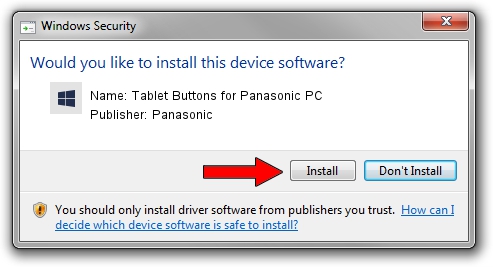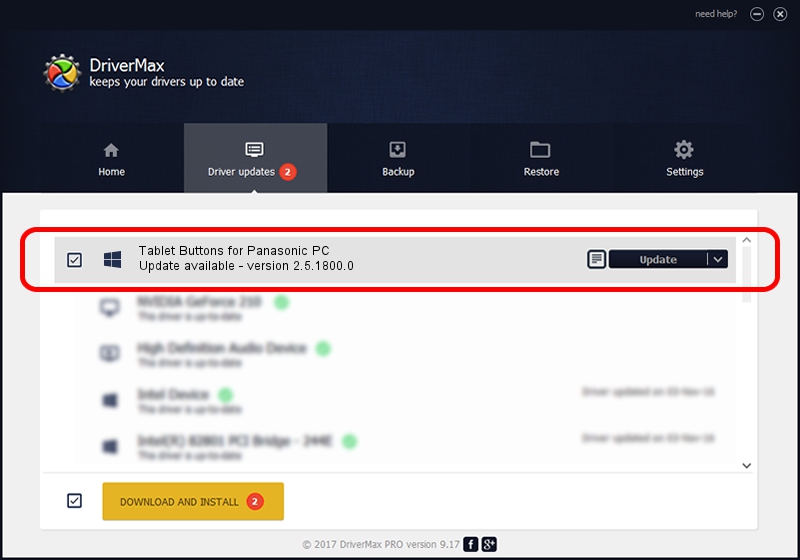Advertising seems to be blocked by your browser.
The ads help us provide this software and web site to you for free.
Please support our project by allowing our site to show ads.
Home /
Manufacturers /
Panasonic /
Tablet Buttons for Panasonic PC /
*MAT001F /
2.5.1800.0 Jun 18, 2015
Panasonic Tablet Buttons for Panasonic PC - two ways of downloading and installing the driver
Tablet Buttons for Panasonic PC is a System Devices for Panasonic PC device. This Windows driver was developed by Panasonic. The hardware id of this driver is *MAT001F; this string has to match your hardware.
1. Manually install Panasonic Tablet Buttons for Panasonic PC driver
- Download the driver setup file for Panasonic Tablet Buttons for Panasonic PC driver from the location below. This download link is for the driver version 2.5.1800.0 dated 2015-06-18.
- Run the driver installation file from a Windows account with the highest privileges (rights). If your User Access Control (UAC) is enabled then you will have to accept of the driver and run the setup with administrative rights.
- Go through the driver installation wizard, which should be quite easy to follow. The driver installation wizard will scan your PC for compatible devices and will install the driver.
- Restart your PC and enjoy the updated driver, it is as simple as that.
Download size of the driver: 2187948 bytes (2.09 MB)
This driver received an average rating of 4.4 stars out of 43871 votes.
This driver is compatible with the following versions of Windows:
- This driver works on Windows 2000 64 bits
- This driver works on Windows Server 2003 64 bits
- This driver works on Windows XP 64 bits
- This driver works on Windows Vista 64 bits
- This driver works on Windows 7 64 bits
- This driver works on Windows 8 64 bits
- This driver works on Windows 8.1 64 bits
- This driver works on Windows 10 64 bits
- This driver works on Windows 11 64 bits
2. How to use DriverMax to install Panasonic Tablet Buttons for Panasonic PC driver
The advantage of using DriverMax is that it will setup the driver for you in the easiest possible way and it will keep each driver up to date. How can you install a driver using DriverMax? Let's see!
- Open DriverMax and press on the yellow button named ~SCAN FOR DRIVER UPDATES NOW~. Wait for DriverMax to analyze each driver on your computer.
- Take a look at the list of driver updates. Scroll the list down until you locate the Panasonic Tablet Buttons for Panasonic PC driver. Click the Update button.
- That's all, the driver is now installed!

Jan 9 2024 1:56AM / Written by Andreea Kartman for DriverMax
follow @DeeaKartman