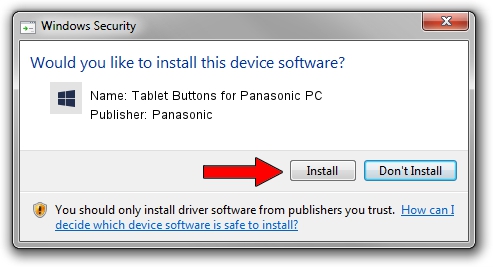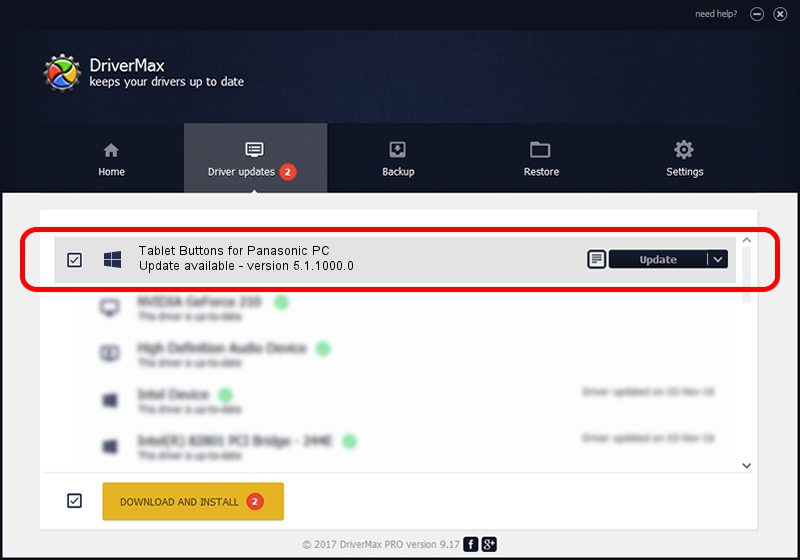Advertising seems to be blocked by your browser.
The ads help us provide this software and web site to you for free.
Please support our project by allowing our site to show ads.
Home /
Manufacturers /
Panasonic /
Tablet Buttons for Panasonic PC /
ACPI/MAT0031 /
5.1.1000.0 Sep 25, 2017
Driver for Panasonic Tablet Buttons for Panasonic PC - downloading and installing it
Tablet Buttons for Panasonic PC is a System Devices for Panasonic PC hardware device. The Windows version of this driver was developed by Panasonic. The hardware id of this driver is ACPI/MAT0031; this string has to match your hardware.
1. Panasonic Tablet Buttons for Panasonic PC - install the driver manually
- You can download from the link below the driver installer file for the Panasonic Tablet Buttons for Panasonic PC driver. The archive contains version 5.1.1000.0 released on 2017-09-25 of the driver.
- Run the driver installer file from a user account with the highest privileges (rights). If your UAC (User Access Control) is running please accept of the driver and run the setup with administrative rights.
- Follow the driver setup wizard, which will guide you; it should be quite easy to follow. The driver setup wizard will analyze your PC and will install the right driver.
- When the operation finishes restart your computer in order to use the updated driver. As you can see it was quite smple to install a Windows driver!
Download size of the driver: 2287220 bytes (2.18 MB)
Driver rating 4.4 stars out of 21852 votes.
This driver was released for the following versions of Windows:
- This driver works on Windows 2000 64 bits
- This driver works on Windows Server 2003 64 bits
- This driver works on Windows XP 64 bits
- This driver works on Windows Vista 64 bits
- This driver works on Windows 7 64 bits
- This driver works on Windows 8 64 bits
- This driver works on Windows 8.1 64 bits
- This driver works on Windows 10 64 bits
- This driver works on Windows 11 64 bits
2. Using DriverMax to install Panasonic Tablet Buttons for Panasonic PC driver
The most important advantage of using DriverMax is that it will setup the driver for you in just a few seconds and it will keep each driver up to date, not just this one. How easy can you install a driver using DriverMax? Let's take a look!
- Start DriverMax and click on the yellow button that says ~SCAN FOR DRIVER UPDATES NOW~. Wait for DriverMax to scan and analyze each driver on your computer.
- Take a look at the list of driver updates. Search the list until you locate the Panasonic Tablet Buttons for Panasonic PC driver. Click the Update button.
- Enjoy using the updated driver! :)

Jul 10 2024 12:34PM / Written by Daniel Statescu for DriverMax
follow @DanielStatescu