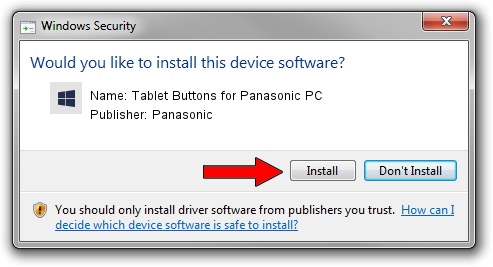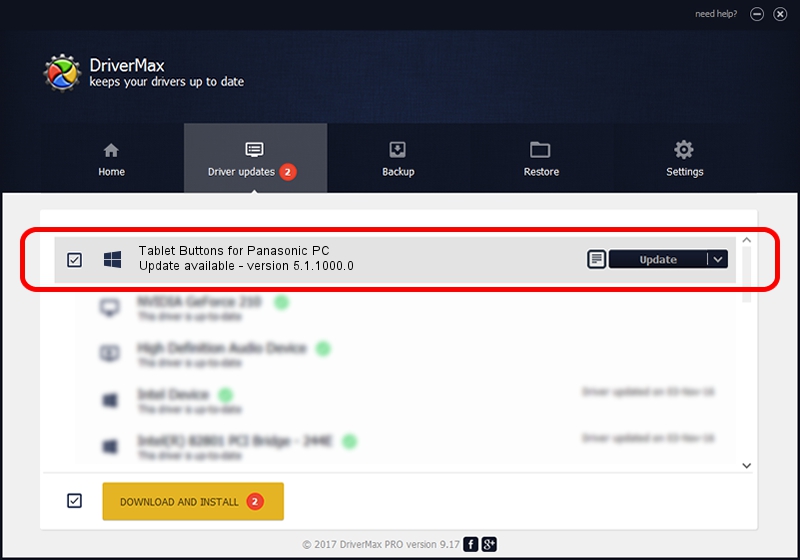Advertising seems to be blocked by your browser.
The ads help us provide this software and web site to you for free.
Please support our project by allowing our site to show ads.
Home /
Manufacturers /
Panasonic /
Tablet Buttons for Panasonic PC /
ACPI/MAT002B /
5.1.1000.0 Sep 25, 2017
Driver for Panasonic Tablet Buttons for Panasonic PC - downloading and installing it
Tablet Buttons for Panasonic PC is a System Devices for Panasonic PC device. This driver was developed by Panasonic. The hardware id of this driver is ACPI/MAT002B; this string has to match your hardware.
1. Panasonic Tablet Buttons for Panasonic PC - install the driver manually
- Download the setup file for Panasonic Tablet Buttons for Panasonic PC driver from the location below. This download link is for the driver version 5.1.1000.0 released on 2017-09-25.
- Start the driver installation file from a Windows account with administrative rights. If your UAC (User Access Control) is started then you will have to confirm the installation of the driver and run the setup with administrative rights.
- Go through the driver setup wizard, which should be pretty straightforward. The driver setup wizard will scan your PC for compatible devices and will install the driver.
- Restart your PC and enjoy the updated driver, as you can see it was quite smple.
The file size of this driver is 2287220 bytes (2.18 MB)
This driver was installed by many users and received an average rating of 4 stars out of 21961 votes.
This driver will work for the following versions of Windows:
- This driver works on Windows 2000 64 bits
- This driver works on Windows Server 2003 64 bits
- This driver works on Windows XP 64 bits
- This driver works on Windows Vista 64 bits
- This driver works on Windows 7 64 bits
- This driver works on Windows 8 64 bits
- This driver works on Windows 8.1 64 bits
- This driver works on Windows 10 64 bits
- This driver works on Windows 11 64 bits
2. How to install Panasonic Tablet Buttons for Panasonic PC driver using DriverMax
The most important advantage of using DriverMax is that it will install the driver for you in just a few seconds and it will keep each driver up to date, not just this one. How can you install a driver using DriverMax? Let's see!
- Start DriverMax and press on the yellow button named ~SCAN FOR DRIVER UPDATES NOW~. Wait for DriverMax to scan and analyze each driver on your computer.
- Take a look at the list of detected driver updates. Search the list until you find the Panasonic Tablet Buttons for Panasonic PC driver. Click the Update button.
- That's it, you installed your first driver!

Jul 10 2024 12:33PM / Written by Daniel Statescu for DriverMax
follow @DanielStatescu