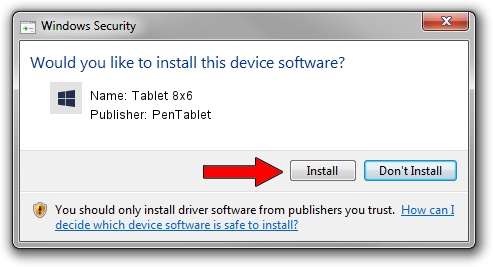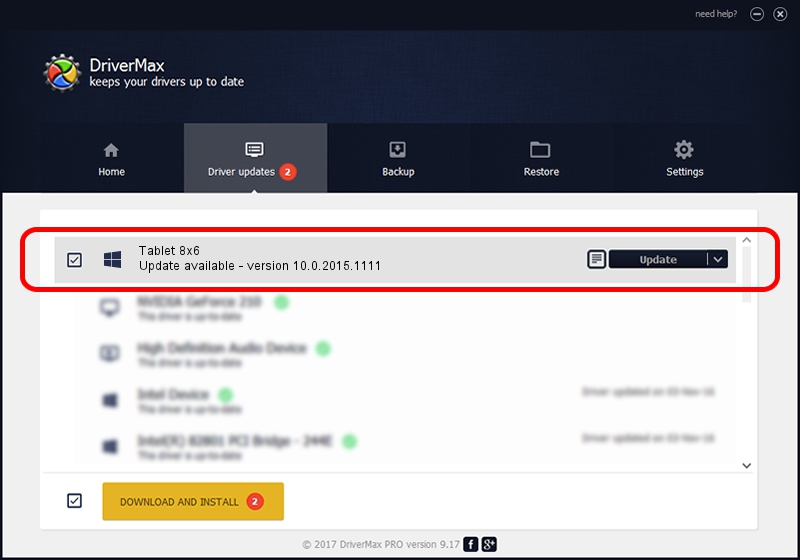Advertising seems to be blocked by your browser.
The ads help us provide this software and web site to you for free.
Please support our project by allowing our site to show ads.
Home /
Manufacturers /
PenTablet /
Tablet 8x6 /
HID/VID_5543&PID_006E&COL01 /
10.0.2015.1111 Nov 11, 2015
PenTablet Tablet 8x6 how to download and install the driver
Tablet 8x6 is a Tablet Class device. This driver was developed by PenTablet. The hardware id of this driver is HID/VID_5543&PID_006E&COL01; this string has to match your hardware.
1. PenTablet Tablet 8x6 driver - how to install it manually
- You can download from the link below the driver setup file for the PenTablet Tablet 8x6 driver. The archive contains version 10.0.2015.1111 released on 2015-11-11 of the driver.
- Start the driver installer file from a user account with administrative rights. If your User Access Control Service (UAC) is enabled please confirm the installation of the driver and run the setup with administrative rights.
- Go through the driver setup wizard, which will guide you; it should be quite easy to follow. The driver setup wizard will analyze your PC and will install the right driver.
- When the operation finishes restart your PC in order to use the updated driver. It is as simple as that to install a Windows driver!
Size of this driver: 69197 bytes (67.58 KB)
This driver was installed by many users and received an average rating of 4.6 stars out of 51660 votes.
This driver will work for the following versions of Windows:
- This driver works on Windows 2000 64 bits
- This driver works on Windows Server 2003 64 bits
- This driver works on Windows XP 64 bits
- This driver works on Windows Vista 64 bits
- This driver works on Windows 7 64 bits
- This driver works on Windows 8 64 bits
- This driver works on Windows 8.1 64 bits
- This driver works on Windows 10 64 bits
- This driver works on Windows 11 64 bits
2. How to install PenTablet Tablet 8x6 driver using DriverMax
The advantage of using DriverMax is that it will setup the driver for you in the easiest possible way and it will keep each driver up to date. How can you install a driver using DriverMax? Let's take a look!
- Open DriverMax and click on the yellow button that says ~SCAN FOR DRIVER UPDATES NOW~. Wait for DriverMax to analyze each driver on your PC.
- Take a look at the list of detected driver updates. Search the list until you locate the PenTablet Tablet 8x6 driver. Click the Update button.
- That's it, you installed your first driver!

May 18 2024 9:55AM / Written by Dan Armano for DriverMax
follow @danarm