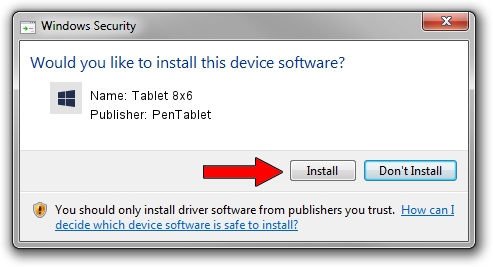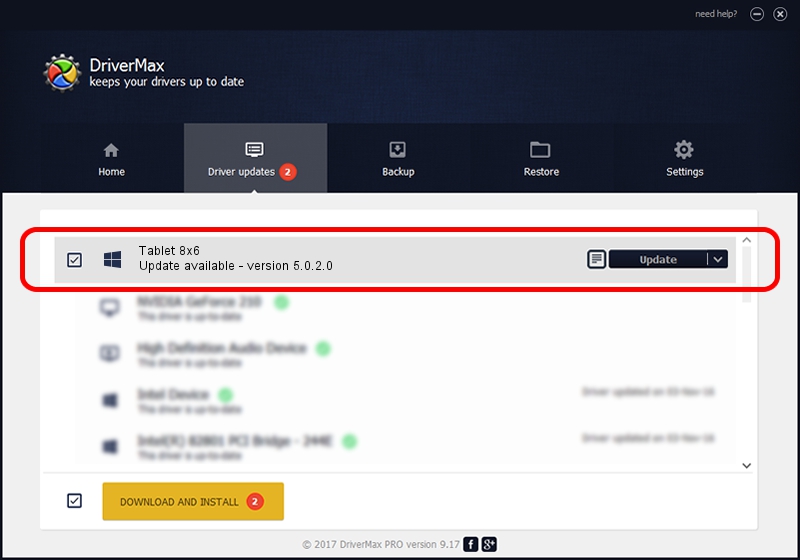Advertising seems to be blocked by your browser.
The ads help us provide this software and web site to you for free.
Please support our project by allowing our site to show ads.
Home /
Manufacturers /
PenTablet /
Tablet 8x6 /
HID/VID_5543&PID_004A&Mi_00&COL01 /
5.0.2.0 Sep 29, 2011
Driver for PenTablet Tablet 8x6 - downloading and installing it
Tablet 8x6 is a Tablet Class device. This driver was developed by PenTablet. HID/VID_5543&PID_004A&Mi_00&COL01 is the matching hardware id of this device.
1. PenTablet Tablet 8x6 driver - how to install it manually
- Download the driver setup file for PenTablet Tablet 8x6 driver from the link below. This is the download link for the driver version 5.0.2.0 dated 2011-09-29.
- Start the driver installation file from a Windows account with the highest privileges (rights). If your UAC (User Access Control) is started then you will have to accept of the driver and run the setup with administrative rights.
- Go through the driver setup wizard, which should be pretty easy to follow. The driver setup wizard will scan your PC for compatible devices and will install the driver.
- Shutdown and restart your computer and enjoy the fresh driver, it is as simple as that.
Size of this driver: 52841 bytes (51.60 KB)
Driver rating 4.2 stars out of 77615 votes.
This driver will work for the following versions of Windows:
- This driver works on Windows 2000 64 bits
- This driver works on Windows Server 2003 64 bits
- This driver works on Windows XP 64 bits
- This driver works on Windows Vista 64 bits
- This driver works on Windows 7 64 bits
- This driver works on Windows 8 64 bits
- This driver works on Windows 8.1 64 bits
- This driver works on Windows 10 64 bits
- This driver works on Windows 11 64 bits
2. The easy way: using DriverMax to install PenTablet Tablet 8x6 driver
The advantage of using DriverMax is that it will install the driver for you in the easiest possible way and it will keep each driver up to date. How can you install a driver using DriverMax? Let's take a look!
- Open DriverMax and push on the yellow button that says ~SCAN FOR DRIVER UPDATES NOW~. Wait for DriverMax to analyze each driver on your computer.
- Take a look at the list of detected driver updates. Search the list until you locate the PenTablet Tablet 8x6 driver. Click on Update.
- That's all, the driver is now installed!

Jul 12 2016 3:21PM / Written by Dan Armano for DriverMax
follow @danarm