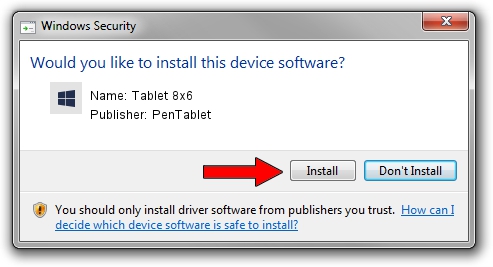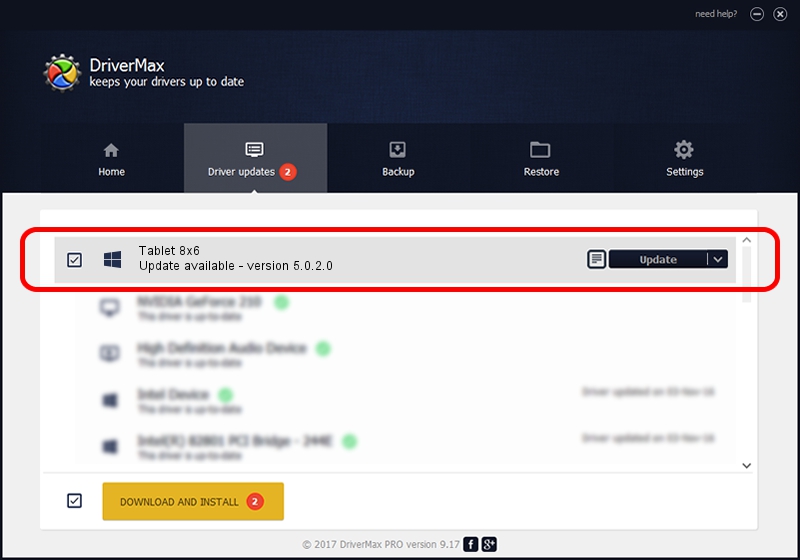Advertising seems to be blocked by your browser.
The ads help us provide this software and web site to you for free.
Please support our project by allowing our site to show ads.
Home /
Manufacturers /
PenTablet /
Tablet 8x6 /
HID/VID_5543&PID_004A&Mi_00&COL01 /
5.0.2.0 Oct 29, 2010
PenTablet Tablet 8x6 driver download and installation
Tablet 8x6 is a Tablet Class device. The Windows version of this driver was developed by PenTablet. In order to make sure you are downloading the exact right driver the hardware id is HID/VID_5543&PID_004A&Mi_00&COL01.
1. How to manually install PenTablet Tablet 8x6 driver
- Download the setup file for PenTablet Tablet 8x6 driver from the link below. This is the download link for the driver version 5.0.2.0 dated 2010-10-29.
- Run the driver setup file from a Windows account with the highest privileges (rights). If your User Access Control (UAC) is enabled then you will have to confirm the installation of the driver and run the setup with administrative rights.
- Go through the driver installation wizard, which should be pretty easy to follow. The driver installation wizard will scan your PC for compatible devices and will install the driver.
- Shutdown and restart your computer and enjoy the fresh driver, as you can see it was quite smple.
Download size of the driver: 60163 bytes (58.75 KB)
This driver received an average rating of 4.1 stars out of 26459 votes.
This driver is compatible with the following versions of Windows:
- This driver works on Windows 2000 64 bits
- This driver works on Windows Server 2003 64 bits
- This driver works on Windows XP 64 bits
- This driver works on Windows Vista 64 bits
- This driver works on Windows 7 64 bits
- This driver works on Windows 8 64 bits
- This driver works on Windows 8.1 64 bits
- This driver works on Windows 10 64 bits
- This driver works on Windows 11 64 bits
2. The easy way: using DriverMax to install PenTablet Tablet 8x6 driver
The most important advantage of using DriverMax is that it will setup the driver for you in the easiest possible way and it will keep each driver up to date, not just this one. How can you install a driver using DriverMax? Let's follow a few steps!
- Open DriverMax and click on the yellow button named ~SCAN FOR DRIVER UPDATES NOW~. Wait for DriverMax to analyze each driver on your PC.
- Take a look at the list of driver updates. Search the list until you locate the PenTablet Tablet 8x6 driver. Click the Update button.
- That's all, the driver is now installed!

Jul 16 2016 5:40AM / Written by Dan Armano for DriverMax
follow @danarm