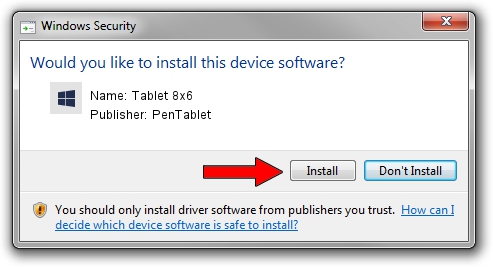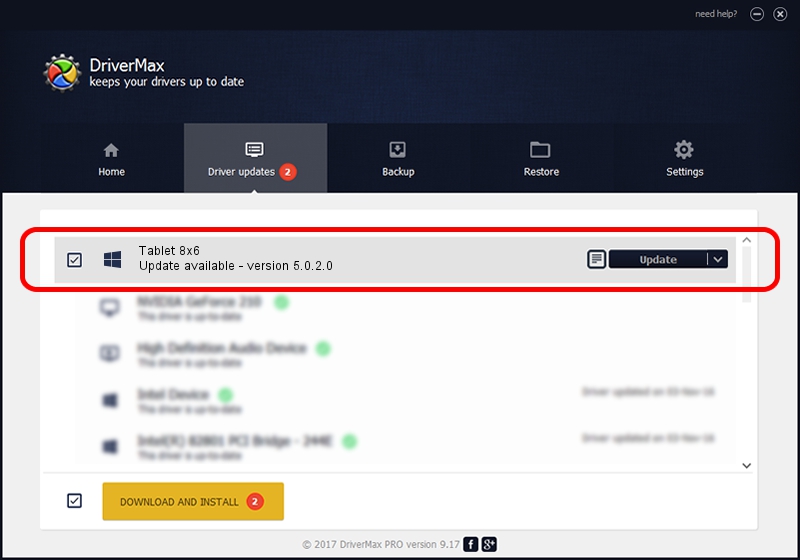Advertising seems to be blocked by your browser.
The ads help us provide this software and web site to you for free.
Please support our project by allowing our site to show ads.
PenTablet Tablet 8x6 how to download and install the driver
Tablet 8x6 is a Tablet Class hardware device. This Windows driver was developed by PenTablet. HID/VID_5543&PID_0049&Mi_00 is the matching hardware id of this device.
1. PenTablet Tablet 8x6 - install the driver manually
- Download the setup file for PenTablet Tablet 8x6 driver from the location below. This download link is for the driver version 5.0.2.0 dated 2010-10-29.
- Run the driver setup file from a Windows account with administrative rights. If your User Access Control (UAC) is started then you will have to accept of the driver and run the setup with administrative rights.
- Go through the driver installation wizard, which should be quite easy to follow. The driver installation wizard will scan your PC for compatible devices and will install the driver.
- Restart your PC and enjoy the new driver, it is as simple as that.
Size of this driver: 60163 bytes (58.75 KB)
Driver rating 5 stars out of 26843 votes.
This driver was released for the following versions of Windows:
- This driver works on Windows 2000 64 bits
- This driver works on Windows Server 2003 64 bits
- This driver works on Windows XP 64 bits
- This driver works on Windows Vista 64 bits
- This driver works on Windows 7 64 bits
- This driver works on Windows 8 64 bits
- This driver works on Windows 8.1 64 bits
- This driver works on Windows 10 64 bits
- This driver works on Windows 11 64 bits
2. Using DriverMax to install PenTablet Tablet 8x6 driver
The most important advantage of using DriverMax is that it will setup the driver for you in just a few seconds and it will keep each driver up to date, not just this one. How easy can you install a driver with DriverMax? Let's see!
- Open DriverMax and push on the yellow button named ~SCAN FOR DRIVER UPDATES NOW~. Wait for DriverMax to scan and analyze each driver on your PC.
- Take a look at the list of detected driver updates. Scroll the list down until you locate the PenTablet Tablet 8x6 driver. Click the Update button.
- That's it, you installed your first driver!