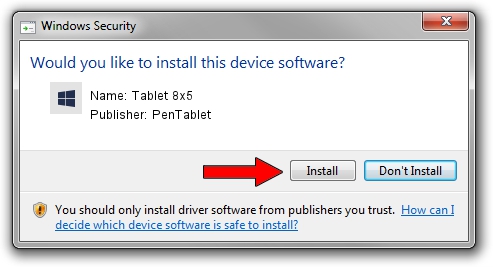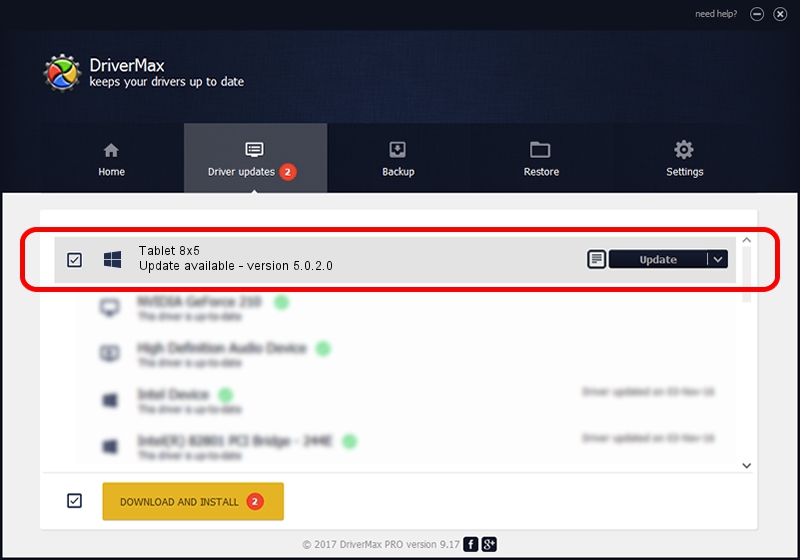Advertising seems to be blocked by your browser.
The ads help us provide this software and web site to you for free.
Please support our project by allowing our site to show ads.
Driver for PenTablet Tablet 8x5 - downloading and installing it
Tablet 8x5 is a Tablet Class device. This Windows driver was developed by PenTablet. The hardware id of this driver is HID/VID_5543&PID_3001&Mi_00.
1. Install PenTablet Tablet 8x5 driver manually
- Download the driver setup file for PenTablet Tablet 8x5 driver from the location below. This download link is for the driver version 5.0.2.0 dated 2011-09-29.
- Start the driver installation file from a Windows account with the highest privileges (rights). If your UAC (User Access Control) is enabled then you will have to accept of the driver and run the setup with administrative rights.
- Follow the driver setup wizard, which should be quite easy to follow. The driver setup wizard will scan your PC for compatible devices and will install the driver.
- Shutdown and restart your computer and enjoy the new driver, it is as simple as that.
Download size of the driver: 52841 bytes (51.60 KB)
This driver was installed by many users and received an average rating of 4.7 stars out of 32269 votes.
This driver was released for the following versions of Windows:
- This driver works on Windows 2000 64 bits
- This driver works on Windows Server 2003 64 bits
- This driver works on Windows XP 64 bits
- This driver works on Windows Vista 64 bits
- This driver works on Windows 7 64 bits
- This driver works on Windows 8 64 bits
- This driver works on Windows 8.1 64 bits
- This driver works on Windows 10 64 bits
- This driver works on Windows 11 64 bits
2. Using DriverMax to install PenTablet Tablet 8x5 driver
The advantage of using DriverMax is that it will install the driver for you in the easiest possible way and it will keep each driver up to date. How easy can you install a driver using DriverMax? Let's take a look!
- Start DriverMax and press on the yellow button that says ~SCAN FOR DRIVER UPDATES NOW~. Wait for DriverMax to scan and analyze each driver on your computer.
- Take a look at the list of driver updates. Search the list until you locate the PenTablet Tablet 8x5 driver. Click on Update.
- That's it, you installed your first driver!

Aug 8 2016 12:30PM / Written by Dan Armano for DriverMax
follow @danarm