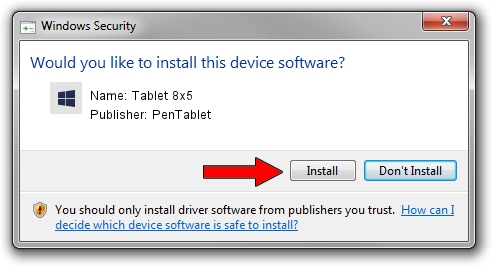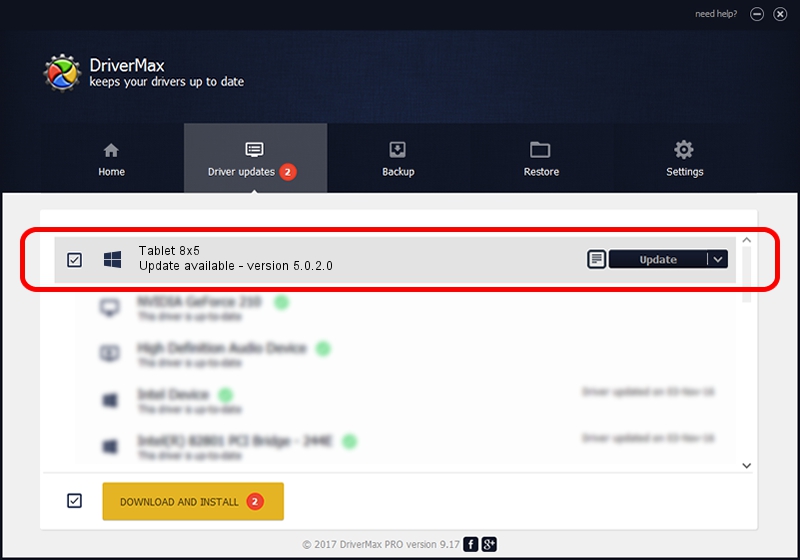Advertising seems to be blocked by your browser.
The ads help us provide this software and web site to you for free.
Please support our project by allowing our site to show ads.
PenTablet Tablet 8x5 how to download and install the driver
Tablet 8x5 is a Tablet Class device. The developer of this driver was PenTablet. The hardware id of this driver is HID/VID_5543&PID_3000&COL01; this string has to match your hardware.
1. Install PenTablet Tablet 8x5 driver manually
- You can download from the link below the driver setup file for the PenTablet Tablet 8x5 driver. The archive contains version 5.0.2.0 released on 2011-09-29 of the driver.
- Run the driver installer file from a user account with the highest privileges (rights). If your User Access Control Service (UAC) is enabled please confirm the installation of the driver and run the setup with administrative rights.
- Go through the driver setup wizard, which will guide you; it should be quite easy to follow. The driver setup wizard will analyze your PC and will install the right driver.
- When the operation finishes shutdown and restart your computer in order to use the updated driver. It is as simple as that to install a Windows driver!
Size of this driver: 52841 bytes (51.60 KB)
This driver received an average rating of 4.1 stars out of 32130 votes.
This driver was released for the following versions of Windows:
- This driver works on Windows 2000 64 bits
- This driver works on Windows Server 2003 64 bits
- This driver works on Windows XP 64 bits
- This driver works on Windows Vista 64 bits
- This driver works on Windows 7 64 bits
- This driver works on Windows 8 64 bits
- This driver works on Windows 8.1 64 bits
- This driver works on Windows 10 64 bits
- This driver works on Windows 11 64 bits
2. How to use DriverMax to install PenTablet Tablet 8x5 driver
The advantage of using DriverMax is that it will setup the driver for you in the easiest possible way and it will keep each driver up to date, not just this one. How can you install a driver with DriverMax? Let's see!
- Start DriverMax and press on the yellow button named ~SCAN FOR DRIVER UPDATES NOW~. Wait for DriverMax to scan and analyze each driver on your computer.
- Take a look at the list of detected driver updates. Scroll the list down until you find the PenTablet Tablet 8x5 driver. Click on Update.
- Enjoy using the updated driver! :)

Aug 8 2016 12:30PM / Written by Daniel Statescu for DriverMax
follow @DanielStatescu