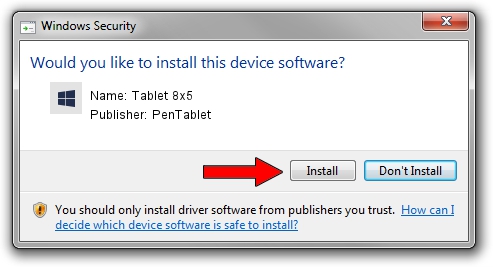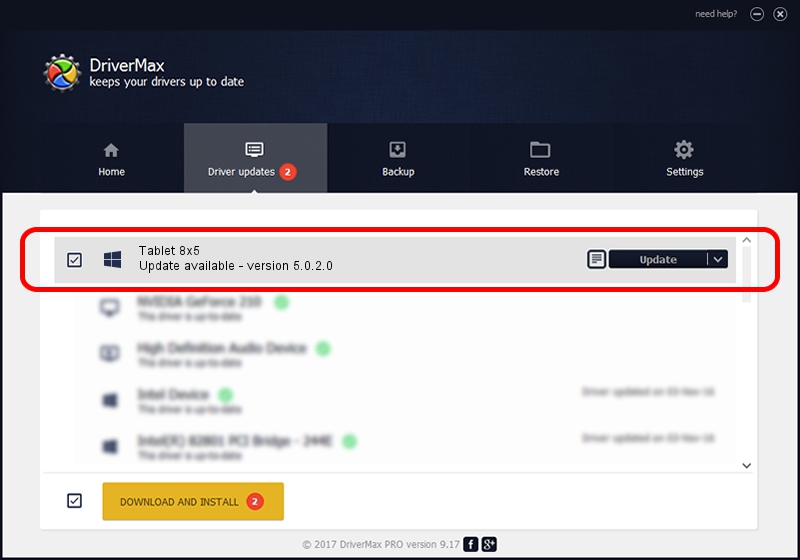Advertising seems to be blocked by your browser.
The ads help us provide this software and web site to you for free.
Please support our project by allowing our site to show ads.
PenTablet Tablet 8x5 - two ways of downloading and installing the driver
Tablet 8x5 is a Tablet Class device. This Windows driver was developed by PenTablet. The hardware id of this driver is HID/VID_5543&PID_0055&Mi_00.
1. Manually install PenTablet Tablet 8x5 driver
- You can download from the link below the driver installer file for the PenTablet Tablet 8x5 driver. The archive contains version 5.0.2.0 dated 2011-09-29 of the driver.
- Run the driver installer file from a user account with administrative rights. If your UAC (User Access Control) is enabled please accept of the driver and run the setup with administrative rights.
- Go through the driver setup wizard, which will guide you; it should be pretty easy to follow. The driver setup wizard will scan your computer and will install the right driver.
- When the operation finishes restart your computer in order to use the updated driver. It is as simple as that to install a Windows driver!
The file size of this driver is 52841 bytes (51.60 KB)
This driver received an average rating of 4.5 stars out of 77141 votes.
This driver was released for the following versions of Windows:
- This driver works on Windows 2000 64 bits
- This driver works on Windows Server 2003 64 bits
- This driver works on Windows XP 64 bits
- This driver works on Windows Vista 64 bits
- This driver works on Windows 7 64 bits
- This driver works on Windows 8 64 bits
- This driver works on Windows 8.1 64 bits
- This driver works on Windows 10 64 bits
- This driver works on Windows 11 64 bits
2. How to install PenTablet Tablet 8x5 driver using DriverMax
The most important advantage of using DriverMax is that it will setup the driver for you in the easiest possible way and it will keep each driver up to date. How can you install a driver using DriverMax? Let's take a look!
- Open DriverMax and press on the yellow button that says ~SCAN FOR DRIVER UPDATES NOW~. Wait for DriverMax to scan and analyze each driver on your computer.
- Take a look at the list of available driver updates. Scroll the list down until you find the PenTablet Tablet 8x5 driver. Click the Update button.
- Enjoy using the updated driver! :)

Jul 12 2016 3:17PM / Written by Daniel Statescu for DriverMax
follow @DanielStatescu