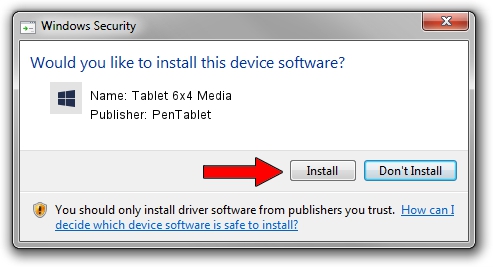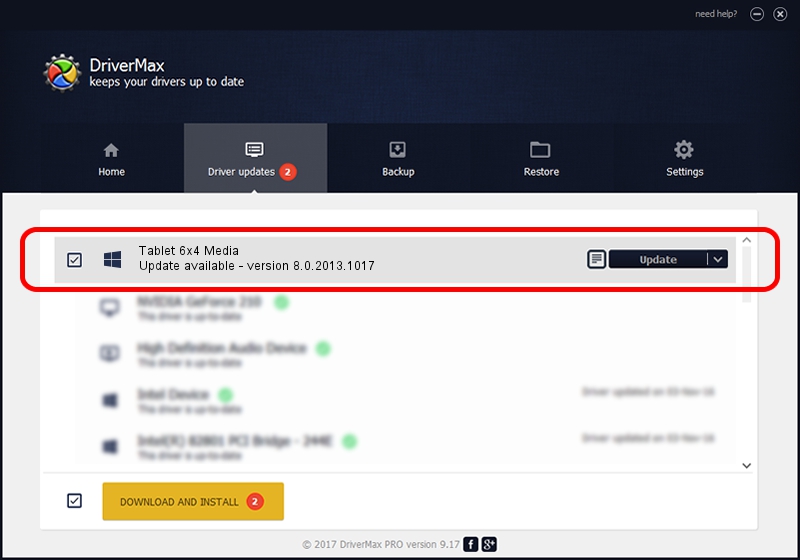Advertising seems to be blocked by your browser.
The ads help us provide this software and web site to you for free.
Please support our project by allowing our site to show ads.
Home /
Manufacturers /
PenTablet /
Tablet 6x4 Media /
HID/VID_5543&PID_0083&Mi_00 /
8.0.2013.1017 Oct 17, 2013
PenTablet Tablet 6x4 Media how to download and install the driver
Tablet 6x4 Media is a Tablet Class hardware device. This Windows driver was developed by PenTablet. HID/VID_5543&PID_0083&Mi_00 is the matching hardware id of this device.
1. PenTablet Tablet 6x4 Media - install the driver manually
- You can download from the link below the driver setup file for the PenTablet Tablet 6x4 Media driver. The archive contains version 8.0.2013.1017 dated 2013-10-17 of the driver.
- Run the driver installer file from a user account with administrative rights. If your User Access Control (UAC) is running please confirm the installation of the driver and run the setup with administrative rights.
- Go through the driver setup wizard, which will guide you; it should be pretty easy to follow. The driver setup wizard will scan your computer and will install the right driver.
- When the operation finishes shutdown and restart your PC in order to use the updated driver. It is as simple as that to install a Windows driver!
Size of this driver: 57641 bytes (56.29 KB)
This driver was installed by many users and received an average rating of 5 stars out of 53264 votes.
This driver is fully compatible with the following versions of Windows:
- This driver works on Windows 2000 64 bits
- This driver works on Windows Server 2003 64 bits
- This driver works on Windows XP 64 bits
- This driver works on Windows Vista 64 bits
- This driver works on Windows 7 64 bits
- This driver works on Windows 8 64 bits
- This driver works on Windows 8.1 64 bits
- This driver works on Windows 10 64 bits
- This driver works on Windows 11 64 bits
2. Installing the PenTablet Tablet 6x4 Media driver using DriverMax: the easy way
The advantage of using DriverMax is that it will setup the driver for you in the easiest possible way and it will keep each driver up to date. How easy can you install a driver with DriverMax? Let's follow a few steps!
- Open DriverMax and click on the yellow button named ~SCAN FOR DRIVER UPDATES NOW~. Wait for DriverMax to analyze each driver on your computer.
- Take a look at the list of driver updates. Search the list until you find the PenTablet Tablet 6x4 Media driver. Click on Update.
- Enjoy using the updated driver! :)

Aug 10 2016 9:46AM / Written by Dan Armano for DriverMax
follow @danarm