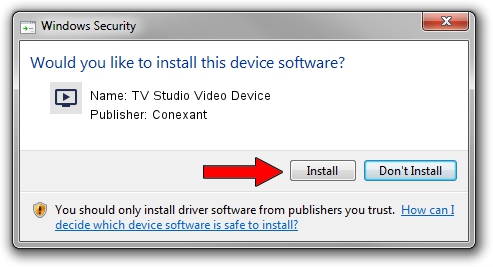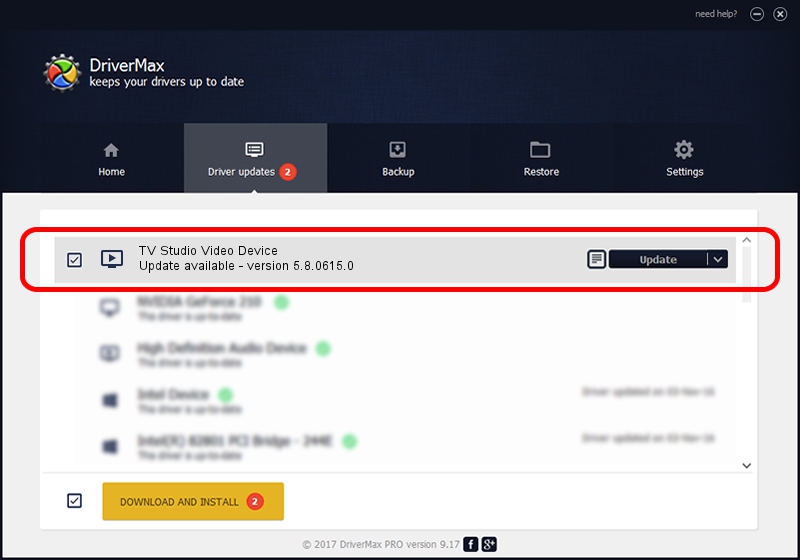Advertising seems to be blocked by your browser.
The ads help us provide this software and web site to you for free.
Please support our project by allowing our site to show ads.
Home /
Manufacturers /
Conexant /
TV Studio Video Device /
PCI/VEN_14F1&DEV_8800&SUBSYS_C12614F1 /
5.8.0615.0 Jun 15, 2007
Conexant TV Studio Video Device how to download and install the driver
TV Studio Video Device is a MEDIA device. The Windows version of this driver was developed by Conexant. In order to make sure you are downloading the exact right driver the hardware id is PCI/VEN_14F1&DEV_8800&SUBSYS_C12614F1.
1. Conexant TV Studio Video Device - install the driver manually
- Download the setup file for Conexant TV Studio Video Device driver from the location below. This download link is for the driver version 5.8.0615.0 dated 2007-06-15.
- Run the driver installation file from a Windows account with the highest privileges (rights). If your User Access Control (UAC) is running then you will have to confirm the installation of the driver and run the setup with administrative rights.
- Follow the driver setup wizard, which should be pretty easy to follow. The driver setup wizard will analyze your PC for compatible devices and will install the driver.
- Restart your computer and enjoy the new driver, as you can see it was quite smple.
Download size of the driver: 210242 bytes (205.31 KB)
Driver rating 3.8 stars out of 69014 votes.
This driver is fully compatible with the following versions of Windows:
- This driver works on Windows 2000 32 bits
- This driver works on Windows Server 2003 32 bits
- This driver works on Windows XP 32 bits
- This driver works on Windows Vista 32 bits
- This driver works on Windows 7 32 bits
- This driver works on Windows 8 32 bits
- This driver works on Windows 8.1 32 bits
- This driver works on Windows 10 32 bits
- This driver works on Windows 11 32 bits
2. Installing the Conexant TV Studio Video Device driver using DriverMax: the easy way
The advantage of using DriverMax is that it will setup the driver for you in just a few seconds and it will keep each driver up to date. How can you install a driver with DriverMax? Let's take a look!
- Start DriverMax and press on the yellow button named ~SCAN FOR DRIVER UPDATES NOW~. Wait for DriverMax to scan and analyze each driver on your PC.
- Take a look at the list of driver updates. Scroll the list down until you locate the Conexant TV Studio Video Device driver. Click the Update button.
- That's all, the driver is now installed!

Aug 2 2016 10:22AM / Written by Dan Armano for DriverMax
follow @danarm